elm-land.json
Overview
The purpose of the elm-land.json file is to provide one place to configure your Elm Land application. Elm Land works out-of-the-box with zero-configuration, but more advanced web applications will customize some of the options described below.
The complete file
For reference, here is the default elm-land.json file that is created with every new Elm Land project created via the CLI:
{
"app": {
"elm": {
"development": { "debugger": true },
"production": { "debugger": false }
},
"env": [],
"html": {
"attributes": {
"html": { "lang": "en" },
"head": {}
},
"title": "Elm Land",
"meta": [
{ "charset": "UTF-8" },
{ "http-equiv": "X-UA-Compatible", "content": "IE=edge" },
{ "name": "viewport", "content": "width=device-width, initial-scale=1.0" }
],
"link": [],
"script": []
},
"router": {
"useHashRouting": false
},
"proxy": null
}
}There are no hidden defaults here, everything in this JSON file is explicitly defined to prevent unexpected behavior. When you run elm-land server or elm-land build, any missing fields in this file show a helpful message. That message will explain which fields are missing, and how you can fix the problem.
The sections below provide more details on the purpose of each individual field.
app.elm
TYPE
{ development : { debugger : Bool }
, production : { debugger : Bool }
}This section specifies options that you would normally send the Elm compiler. For convenience, this is split into the two fields below, so you can control each independently.
app.elm.development
TYPE
{ debugger : Bool }This defines the Elm compiler options that will be used during elm-land server.
{
"app": {
"elm": {
"development": { "debugger": true },
// ...
}
// ...
}
}- By specifying
true, you will enable the Elm debugger in the bottom-right corner of your web browser. - By specifying
false, the Elm debugger will be disabled, and the icon will no longer be visible.
app.elm.production
TYPE
{ debugger : Bool }This defines the Elm compiler options that will be used during elm-land build.
{
"app": {
"elm": {
// ...
"production": { "debugger": false },
}
// ...
}
}- By specifying
true, you will enable the Elm debugger in the bottom-right corner of your web browser. - By specifying
false, the Elm debugger will be disabled, and the icon will no longer be visible.
app.env
TYPE
List StringElm Land allows users to access "environment variables". These variables are commonly used to help determine if an application is running in production or development.
For security reasons, all environment variables are hidden from your Elm Land application by default. For example, even if you run NODE_ENV=production elm-land server, your Elm application still will not have access to the NODE_ENV variable.
This is because these values are fully visible to anyone visiting your website. For that reason, you should never expose any private secrets via environment variables.
When you want to share an environment variable with your app, the app.env field is the one spot check:
{
"app": {
// ...
"env": [ "NODE_ENV", "PUBLIC_GITHUB_TOKEN" ],
// ...
}
}In the Working with JavaScript guide, you'll learn how to use src/interop.js to access the environment variables allowed by this file.
Auditing made easy!
If you ever need to audit which variables are exposed to your frontend, this one field in your elm-land.json file is the only place you need to check.
app.html
TYPE
{ attributes :
{ html : Dict String String
, head : Dict String String
}
, title : String
, meta : List (Dict String String)
, link : List (Dict String String)
, script : List (Dict String String)
}Because Elm Land generates "single-page apps", all requests are directed to a single index.html file. This section specifies how that index.html file should be generated, and will apply to every page.
Here is the general shape of that HTML template to give you an overview:
<!DOCTYPE html>
<html {{attributes.html}} >
<head {{attributes.head}} >
<title>{{title}}</title>
{{ meta tags }}
{{ link tags }}
{{ script tags }}
</head>
<body>
<!-- Elm Land's entrypoint -->
</body>
</html>TIP
Elm Land is designed for web applications, usually behind a sign-in screen. For that reason, only a single HTML page is currently supported.
If you'd like to use Elm, but for a website that needs HTML tags to be specified on a per-page basis, other projects like Elm Pages are better suited for your use-case.
app.html.attributes
TYPE
{ html : Dict String String
, head : Dict String String
}This section allows users to specify HTML attributes on the generated <html> and <head> tags. Each set of attributes can be represented with a JSON object, where the object's key is the HTML attribute's name, and the value is the attribute's value.
app.html.attributes.html
TYPE
Dict String StringSpecifies which HTML attributes should render on the <html> tag. If the object is empty, no attributes will be added.
EXAMPLE
Input: elm-land.json
{
"app": {
// ...
"html": {
"attributes": {
"html": { "lang": "en", "elm": "very-cool" },
// ...
},
// ...
}
}
}Output: dist/index.html
<!DOCTYPE>
<html lang="en" elm="very-cool">
<!-- ... -->
</html>app.html.attributes.head
TYPE
Dict String StringSpecifies which HTML attributes should render on the <head> tag. If the object is empty, no attributes will be added.
EXAMPLE
Input: elm-land.json
{
"app": {
// ...
"html": {
"attributes": {
// ...
"head": { "color": "red", "fruit": "apple" },
// ...
},
// ...
}
}
}Output: dist/index.html
<!DOCTYPE>
<html lang="en">
<head color="red" fruit="apple">
<!-- ... -->
</head>
<!-- ... -->
</html>app.html.title
TYPE
StringBefore your Elm application loads, the HTML file will have a default title. This title will appear in the top tab of the web browser, but only when JavaScript is disabled or if the Elm Land application hasn't run yet.
Once the app is ready, Elm Land will use the tab title defined by the page you are currently on, which can be modified by that page's layout. Check out Pages and routes to better understand the title property.
EXAMPLE
Input: elm-land.json
{
"app": {
// ...
"html": {
// ...
"title": "My Cool App!",
// ...
}
}
}Output: dist/index.html
<!DOCTYPE>
<html lang="en">
<body>
<title>My Cool App!</title>
<!-- ... -->
</body>
<!-- ... -->
</html>app.html.meta
TYPE
List (Dict String String)For each item in the list, a <meta> tag will be rendered within the <head> tag. Each item in the list represents the attributes that should be rendered with the new HTML element.
EXAMPLE
Input: elm-land.json
{
"app": {
// ...
"html": {
// ...
"meta": [
{ "charset": "UTF-8" },
{ "name": "description", "content": "This app is 2 cool 4 me." },
],
// ...
}
}
}Output: dist/index.html
<!DOCTYPE html>
<html>
<head>
<!-- ... -->
<meta charset="UTF-8">
<meta name="description" content="This app is 2 cool 4 me.">
<!-- ... -->
</head>
<!-- ... -->
</html>app.html.link
TYPE
List (Dict String String)For each item in the list, a <link> tag will be rendered within the <head> tag. Each item in the list represents the attributes that should be rendered with the new HTML element.
Feel free to visit the example on Assets and static files to understand how to reference local icons, images, and CSS from the ./static folder.
EXAMPLE
Input: elm-land.json
{
"app": {
// ...
"html": {
// ...
"link": [
{ "rel": "icon", "type": "image/png", "href": "/favicon.png" },
{ "rel": "stylesheet", "href": "/main.css" }
],
// ...
}
}
}Output: dist/index.html
<!DOCTYPE html>
<html>
<head>
<!-- ... -->
<link rel="icon" type="image/png" href="/favicon.png">
<link rel="stylesheet" href="/main.css">
<!-- ... -->
</head>
<!-- ... -->
</html>app.html.script
TYPE
List (Dict String String)For each item in the list, a <script> tag will be rendered within the <head> tag. Each item in the list represents the attributes that should be rendered with the new HTML element.
EXAMPLE
Input: elm-land.json
{
"app": {
// ...
"html": {
// ...
"script": [
{ "src": "https://code.jquery.com/jquery-3.6.1.min.js" }
]
}
}
}Output: dist/index.html
<!DOCTYPE html>
<html>
<head>
<!-- ... -->
<script src="https://code.jquery.com/jquery-3.6.1.min.js"></script>
</head>
<!-- ... -->
</html>app.router
TYPE
{ useHashRouting : Bool }These are settings specific to how Elm Land deals with URLs and routes. For now, that's just enabling support for Hash-based URLs for folks with hosting constraints.
app.router.useHashRouting
TYPE
BoolSome hosting environments don't easily support standard URL path routing. For that reason, we've added an option for users to have their URLs with /#/ prefix.
Hash-based routing still supports query parameters, fragments, and everything else the standard Elm Land routing uses. Using Route.Path.toString will automatically render the correct URL, depending on the value of useHashRouting.
When useHashRouting is false
Standard web application behavior:
Route.Path.Home_ ....................... /
Route.Path.SignIn ...................... /sign-in
Route.Path.Users ....................... /users
Route.Path.Users_Id_ { id = "123" } .... /users/123When useHashRouting is true
Legacy hash-based URL prefixes will be applied.
Route.Path.Home_ ....................... /#/
Route.Path.SignIn ...................... /#/sign-in
Route.Path.Users ....................... /#/users
Route.Path.Users_Id_ { id = "123" } .... /#/users/123app.proxy
TYPE
Dict String StringConfigure custom proxy rules for the dev server. These options are forwarded directly to the internal Vite dev server configuration. If you don't have any proxy needs, you can leave this as null.
EXAMPLE
{
"app": {
// ...
"proxy": {
"/api": "http://localhost:5000"
}
}
}The example above allows requests to http://localhost:1234/api/xyz to be redirected to http://localhost:5000/api/xyz.
Note: Because the elm-land.json file does not support JS functions, you won't be able to specify the rewrite or configure functions mentioned in Vite's proxy options.
WARNING
Just like with Vite, this proxy setting only applies to the development server. You'll need to do something similar to get /api forwarding to your production API server another way.
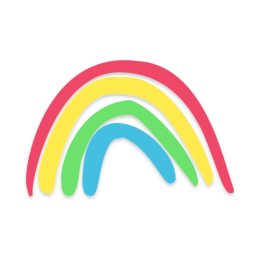 Elm Land
Elm Land