Auth
Overview
Elm Land aims to be a great fit for web applications with pages that are only available behind a "sign-in" screen. To make it easy to build apps with user authentication, Elm Land provides an Auth module to make it easy to work with signed-in and signed-out users.
If you want a page to be "auth-protected", all you need to do is add Auth.User to the page's type annotation:
-- BEFORE
page : Shared.Model -> Route () -> Page Model Msg
page shared route =
...
-- AFTER
page : Auth.User -> Shared.Model -> Route () -> Page Model Msg
page user shared route =
...By adding that argument, Elm Land will know that this page should only be visible when a user is signed-in. It will look to the Auth module to determine how it should respond when a user visits a page they shouldn't have access to.
Customizing Auth
You can customize the Auth module with the elm-land customize command:
elm-land customize authBy default, all auth-only pages redirect users to the NotFound_ page when the application starts up. Let's edit our new src/Auth.elm file so it automatically passes the user to any pages that need it, but redirects to /sign-in if there's no user logged in.
module Auth exposing (User, onPageLoad, viewCustomPage)
-- ...
type alias User =
{ token : String
}
{-| Called before an auth-only page is loaded. -}
onPageLoad : Shared.Model -> Route () -> Auth.Action.Action User
onPageLoad shared route =
case shared.token of
Just token ->
Auth.Action.loadPageWithUser
{ token = token
}
In the case that a user isn't signed in, we can even add a query parameter to let us know which page they were on when the sign-in redirect took place.
This means that if the user was signed out and loaded the /settings page, their new URL would be /sign-in?from=/settings.
We can use this query parameter later to make sure we redirect them to the right page after sign-in, rather than always redirecting to the homepage.
Understanding the big picture
There's a dedicated User Auth guide that covers working with the Auth module, setting up a sign-in form, and working with tokens and local storage.
Check that out if you'd like to see a real example of how this API can work for your web application!
Note: You can learn more about the other functions available in the "Auth.Action" module reference.
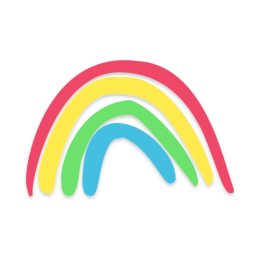 Elm Land
Elm Land