REST APIs
What we'll learn
- How to send an HTTP request
- How to read data from JSON responses
- How to handle errors without crashing
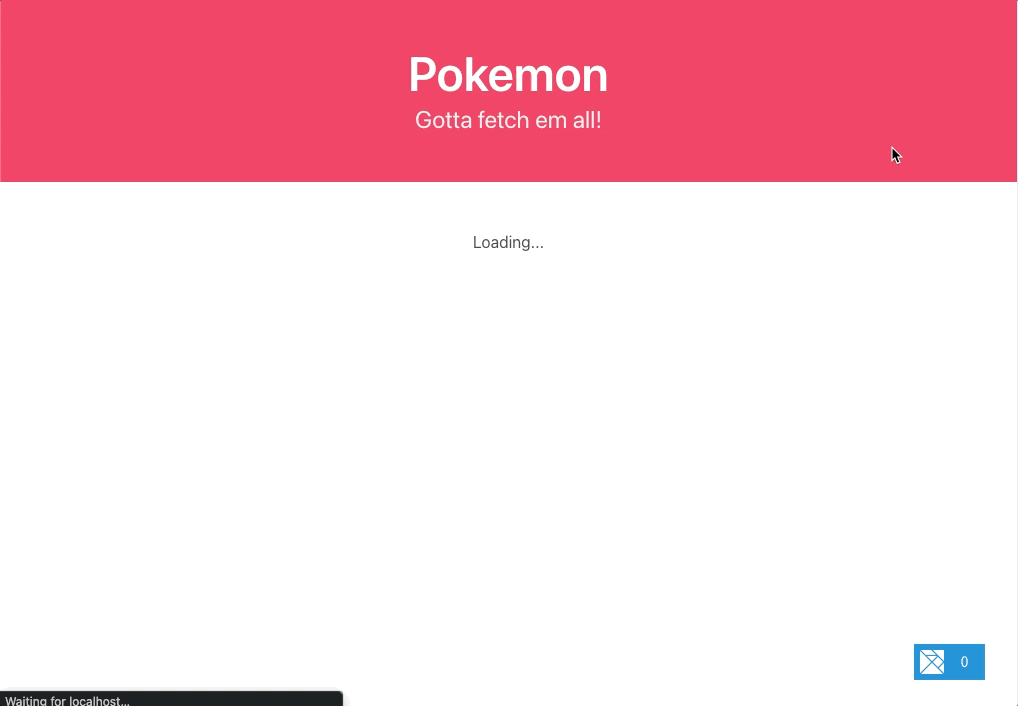
Let's make a Pokemon app
For this project, we'll be using the free, open-source PokeAPI to show the original 150 Pokémon on the homepage.
Let's create a new project and get started!
elm-land init rest-apiscd rest-apiselm-land serverRunning those 3 commands will run our new Elm Land project at http://localhost:1234
Commands and subscriptions
In previous guides, we used the elm-land add command to create new pages. Let's use that command again to replace our initial homepage, but this time with page:element.
This new "element" page will allow us to return HTTP requests from our init and update functions via Cmd Msg.
elm-land add page:element /Here is the new page that gets created from that command. I've highlighted some things that have changed from the Page.sandbox we used in the last guide on "User input":
module Pages.Home_ exposing (Model, Msg, page)
import Html exposing (Html)
import Page exposing (Page)
import View exposing (View)
-- PAGE
page : Page Model Msg
page =
Page.element
{ init = init
, update = update
, subscriptions = subscriptions
, view = view
}
-- INIT
type alias Model =
{}
init : ( Model, Cmd Msg )
init =
( {}
, Cmd.none
)
-- UPDATE
type Msg
= NoOp
update : Msg -> Model -> ( Model, Cmd Msg )
update msg model =
case msg of
NoOp ->
( model
, Cmd.none
)
-- SUBSCRIPTIONS
subscriptions : Model -> Sub Msg
subscriptions model =
Sub.none
-- VIEW
view : Model -> View Msg
view model =
{ title = "Pages.Home_"
, body = [ Html.text "/" ]
}In the last guide, we learned about "the Elm Architecture". That introduced us to Model, init, Msg, and update. Those functions gave us the ability to manage the state of our page.
This new "element" page introduces two new concepts, which will let us do more!
Cmd msg
This time around, our init and update functions are returning ( Model, Cmd Msg ) instead of just Model:
init : ( Model, Cmd Msg )
init =
( {}
, Cmd.none
)update : Msg -> Model -> ( Model, Cmd Msg )
update msg model =
case msg of
NoOp ->
( model
, Cmd.none
)What you learned before is still true– Model represents the current state of our page. So what is Cmd Msg for? In Elm programs, Cmd is short for "command". We use commands to return "side-effects"– like making HTTP requests, working with local storage, and more.
In this guide, we'll just be using it for HTTP requests to the PokeAPI endpoint.
When we don't have any commands we want to run, we use the built-in Cmd.none to say "don't do any side-effects".
"Why are Model and Cmd Msg wrapped in those parentheses?"
The new parentheses mean that our functions are returning a "tuple" or "pair" of two values– instead of just one Model value.
You can learn more about tuples in the "Core Language" section of the official Elm guide here.
Sub msg
Some applications need to keep track the size of the browser window, listen for keyboard events, or stay up-to-date with the mouse cursor's position.
All of these are possible within Elm's subscriptions function. In Elm, we can "subscribe" to events that send us Msg values whenever these things change. Those external events can then be handled in update, just like Msg values that our view function sends when a user clicks a button.
In this guide, we won't add any subscriptions– so this will remain as Sub.none.
Installing Elm packages
Just like NPM, Elm has a package ecosystem available at https://package.elm-lang.org/. Unlike NPM, the package site has docs for every package, which makes it a helpful reference when you need to look up an example on how to use something.
We'll be using the Elm command line tool to install two of those packages:
elm/http- for sending HTTP requestselm/json- for handling the JSON data that comes back
Here's how to use the elm install command to add these to our project:
npx elm install elm/httpnpx elm install elm/jsonOnce those two packages are installed, you'll see they are included in the elm.json file. This means we will be able to import the Http and Json.Decode modules in our project!
Running our PokeAPI server
Although you can call the PokeAPI directly at URLs like https://pokeapi.co/api/v2/pokemon, the fair use policy asks us to cache resources whenever possible.
PokéAPI is free and open to use. It is also very popular. Because of this, we ask every developer to abide by our fair use policy. People not complying with the fair use policy will have their IP address permanently banned.
To make it easy to follow the rules, we'll use this tiny Node.js app that caches our API requests for us!
In a separate terminal from the one running elm-land server, run the following commands:
git clone git@github.com:ryannhg/pokeapi-cache-servercd pokeapi-cache-serverDELAY=1000 npm startNow the PokeAPI will be available at http://localhost:5000/api/v2. In this guide, we'll be making requests to that URL (instead of https://pokeapi.co/api/v2), so we don't get in any trouble!
We are also setting an intentional DELAY of 1000ms on each request, to make it easier to see our "Loading..." states later.
Storing API data
Now we are ready to make some API requests from our Elm application! The goal for our homepage is to show a grid with the first 150 pokemon using this API endpoint:
GET http://localhost:5000/api/v2/pokemon?limit=150We'll be making our own Api.elm module to keep track of the three states that our data might be in:
- Loading - The page is making a request to the PokeAPI server
- Success - We got the data back, and we are ready to show it on the page
- Failure - Something went wrong with the request, and we should tell the user
To do that, we're going to create a new file at src/Api.elm and make our own "custom type":
module Api exposing (Data(..))
import Http
type Data value
= Loading
| Success value
| Failure Http.ErrorOur new Data custom type uses a "type variable" called value. This means we can store any kind of API value in our Success case.
Back in our homepage at src/Pages/Home_.elm, we can import the Api module to keep track of the current state of our API request in the Model.
module Pages.Home_ exposing (Model, Msg, page)
import Api
-- ...
type alias Model =
{ pokemonData : Api.Data (List Pokemon)
}
type alias Pokemon =
{ name : String
}
init : ( Model, Cmd Msg )
init =
( { pokemonData = Api.Loading }
, Cmd.none
)
-- ...When the page loads, the init function initializes our pokemonData to Api.Loading. This makes it possible to show a "Loading..." message in our view function below:
module Pages.Home_ exposing (Model, Msg, page)
-- ...
view : Model -> View Msg
view model =
{ title = "Pokemon"
, body =
case model.pokemonData of
Api.Loading ->
[ Html.text "Loading..."
]
When we go to http://localhost:1234, our web browser should show the message "Loading..."
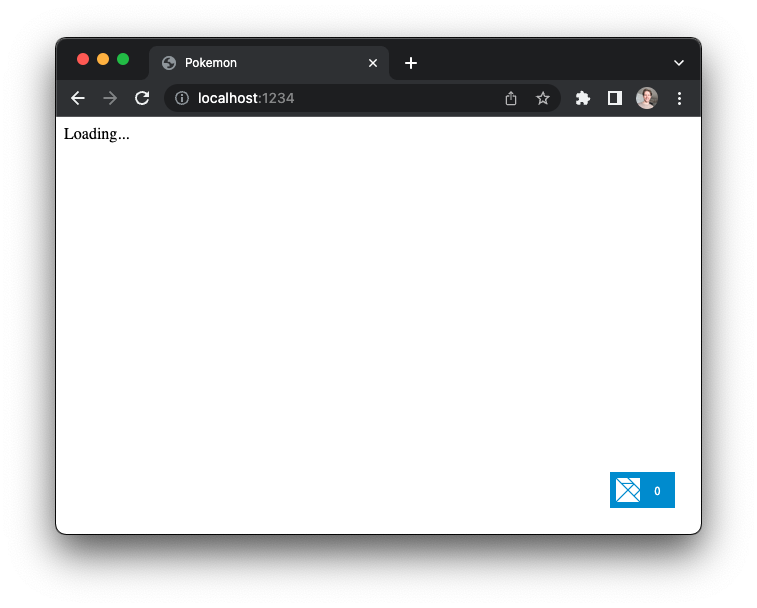
To see the actual data, we'll need to make an HTTP request and handle the JSON response.
Working with JSON
Here's an example of what data comes back when we make a request to the /api/v2/pokemon?limit=150 REST API endpoint:
{
"count": 1154,
"next": "http://localhost:5000/api/v2/pokemon?offset=150&limit=150",
"previous": null,
"results": [
{
"name": "bulbasaur",
"url": "http://localhost:5000/api/v2/pokemon/1/"
},
{
"name": "ivysaur",
"url": "http://localhost:5000/api/v2/pokemon/2/"
},
// ( ... 148 more items )
]
}Our goal is to make a GET request to that API endpoint, and end up with this in our Model:
model ==
{ pokemonData =
Api.Success
[ { name = "bulbasaur" }
, { name = "ivysaur" }
-- 148 more items
]
}A great way to add a feature in Elm is to pretend you have the function you need, and then let the compiler walk you through the process of making it work.
Let's update our init function and pretend we have a function called Api.PokemonList.getFirst150:
module Pages.Home_ exposing (Model, Msg, page)
import Api
import Api.PokemonList
import Http
-- ...
init : ( Model, Cmd Msg )
init =
( { pokemonData = Api.Loading }
, Api.PokemonList.getFirst150
{ onResponse = PokeApiResponded
}
)
-- UPDATE
type Msg
= PokeApiResponded (Result Http.Error (List Pokemon))
update : Msg -> Model -> ( Model, Cmd Msg )
update msg model =
case msg of
PokeApiResponded (Ok listOfPokemon) ->
( { model | pokemonData = Api.Success listOfPokemon }
, Cmd.none
)
PokeApiResponded (Err httpError) ->
( { model | pokemonData = Api.Failure httpError }
, Cmd.none
)
-- ...Now when we visit our browser, we can see a helpful Elm compiler message, reminding us that Api.PokemonList isn't available yet. Let's create a new file at ./src/Api/PokemonList.elm that will know how to send our API request.
module Api.PokemonList exposing (getFirst150)
import Http
getFirst150 :
{ onResponse : Result Http.Error (List Pokemon) -> msg
}
-> Cmd msg
getFirst150 options =
Http.get
{ url = "http://localhost:5000/api/v2/pokemon?limit=150"
, expect = Http.expectJson options.onResponse decoder
}Here we're using the Http.get function from the elm/http package we installed earlier.
The function requires a record with two fields, before it can return a Cmd msg:
url- The full API endpoint URL we want to send our GET request toexpect- A description of what kind of response we are expecting from the API
In this case, we expect the PokeAPI to send us back the JSON snippet shown above. When that data comes back, we'll call the onResponse function so our homepage gets the result of that HTTP request.
What about "decoder"?
There's just one more missing piece– the "decoder" value. Let's walk through creating our first JSON decoder together!
Warning: JSON decoders are tricky!
If you are new to Elm, JSON decoders can be a really tricky new concept. If this next part of the guide is hard for you to understand, you are not alone!
The official Elm guide does a great job at slowly building up to this, but we're diving in head-first, because we have Pokemon to catch!
Our end goal is to turn the raw JSON from the API response into a List Pokemon for the app to render.
We know that our API response has a list of JSON objects at the "results" field, so that's where our JSON decoder should start!
{
"count": 1154,
"next": "http://localhost:5000/api/v2/pokemon?offset=150&limit=150",
"previous": null,
"results": [
{
"name": "bulbasaur",
"url": "http://localhost:5000/api/v2/pokemon/1/"
},
{
"name": "ivysaur",
"url": "http://localhost:5000/api/v2/pokemon/2/"
},
// ( ... 148 more items )
]
}Rather than writing the entire JSON decoder in one function, let's break it down into smaller pieces. Here's the first piece:
import Json.Decode
decoder : Json.Decode.Decoder (List Pokemon)
decoder =
Json.Decode.field "results" (Json.Decode.list pokemonDecoder)This decoder is saying "look for a field called "results" that has a list of pokemon in it." We'll need to define what pokemonDecoder is next, so we can tell Elm how to create each individual Pokemon value in the list.
The pokemonDecoder will need to describe how to access the data within each object in the "results" list:
{
"count": 1154,
"next": "http://localhost:5000/api/v2/pokemon?offset=150&limit=150",
"previous": null,
"results": [
{
"name": "bulbasaur",
"url": "http://localhost:5000/api/v2/pokemon/1/"
},
{
"name": "ivysaur",
"url": "http://localhost:5000/api/v2/pokemon/2/"
},
// ( ... 148 more items )
]
}For our application, all we need is the "name" property. We can use the type alias from before and the Json.Decode.map function to create a record from the JSON object:
type alias Pokemon =
{ name : String
}
pokemonDecoder : Json.Decode.Decoder Pokemon
pokemonDecoder =
Json.Decode.map Pokemon
(Json.Decode.field "name" Json.Decode.string)This code looks for a "name" field in our JSON object, and expects to find a String value. Once it finds that String value, it provides it to the Pokemon constructor that is included in the type alias definition.
We use Json.Decode.map for this example, because our record only has one field: name. Later we'll use Json.Decode.map4 for the "Pokemon Detail" page, because that will grab 4 fields from the API response.
Putting it all together
If we put all those snippets in our src/Api/PokemonList.elm file, here's what all the code looks like with the JSON decoding:
module Api.PokemonList exposing (Pokemon, getFirst150)
import Http
import Json.Decode
getFirst150 :
{ onResponse : Result Http.Error (List Pokemon) -> msg
}
-> Cmd msg
getFirst150 options =
Http.get
{ url = "http://localhost:5000/api/v2/pokemon?limit=150"
, expect = Http.expectJson options.onResponse decoder
}
decoder : Json.Decode.Decoder (List Pokemon)
decoder =
Json.Decode.field "results" (Json.Decode.list pokemonDecoder)
type alias Pokemon =
{ name : String
}
pokemonDecoder : Json.Decode.Decoder Pokemon
pokemonDecoder =
Json.Decode.map Pokemon
(Json.Decode.field "name" Json.Decode.string)When you visit http://localhost:1234 in your browser, you should see "Loading...", followed by a "Fetched 150 pokemon!" message:
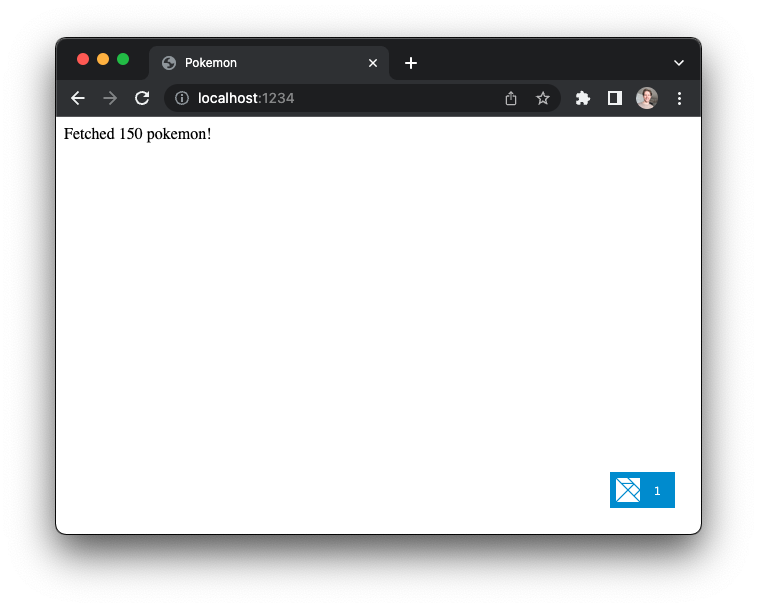
Making it pretty with CSS
Now that we have all 150 Pokemon, we can render them in a grid layout. Let's use Bulma.css to style our Elm application. We can add CSS to an Elm Land project by adding our link tag to the elm-land.json file at the root of our project:
{
"app": {
"elm": {
"development": { "debugger": true },
"production": { "debugger": false }
},
"env": [],
"html": {
// ...
"link": [
{ "rel": "stylesheet", "href": "https://cdn.jsdelivr.net/npm/bulma@0.9.4/css/bulma.min.css" }
],
// ...
}
}
}After Bulma has been added to our project, the font for "Fetched 150 pokemon!" should look different if you check your browser. Let's update our view code to render a red hero with a title/subtitle, as well as a grid to show our Pokemon!
module Page.Home_ exposing (Model, Msg, page)
import Html.Attributes exposing (alt, class, src)
-- ...
view : Model -> View Msg
view model =
{ title = "Pokemon"
, body =
[ Html.div [ class "hero is-danger py-6 has-text-centered" ]
[ Html.h1 [ class "title is-1" ] [ Html.text "Pokemon" ]
, Html.h2 [ class "subtitle is-4" ] [ Html.text "Gotta fetch em all!" ]
]
, case model.pokemonData of
Api.Loading ->
Html.div [ class "has-text-centered p-6" ]
[ Html.text "Loading..." ]
After you add all that code, you should see something beautiful waiting for you at http://localhost:1234:
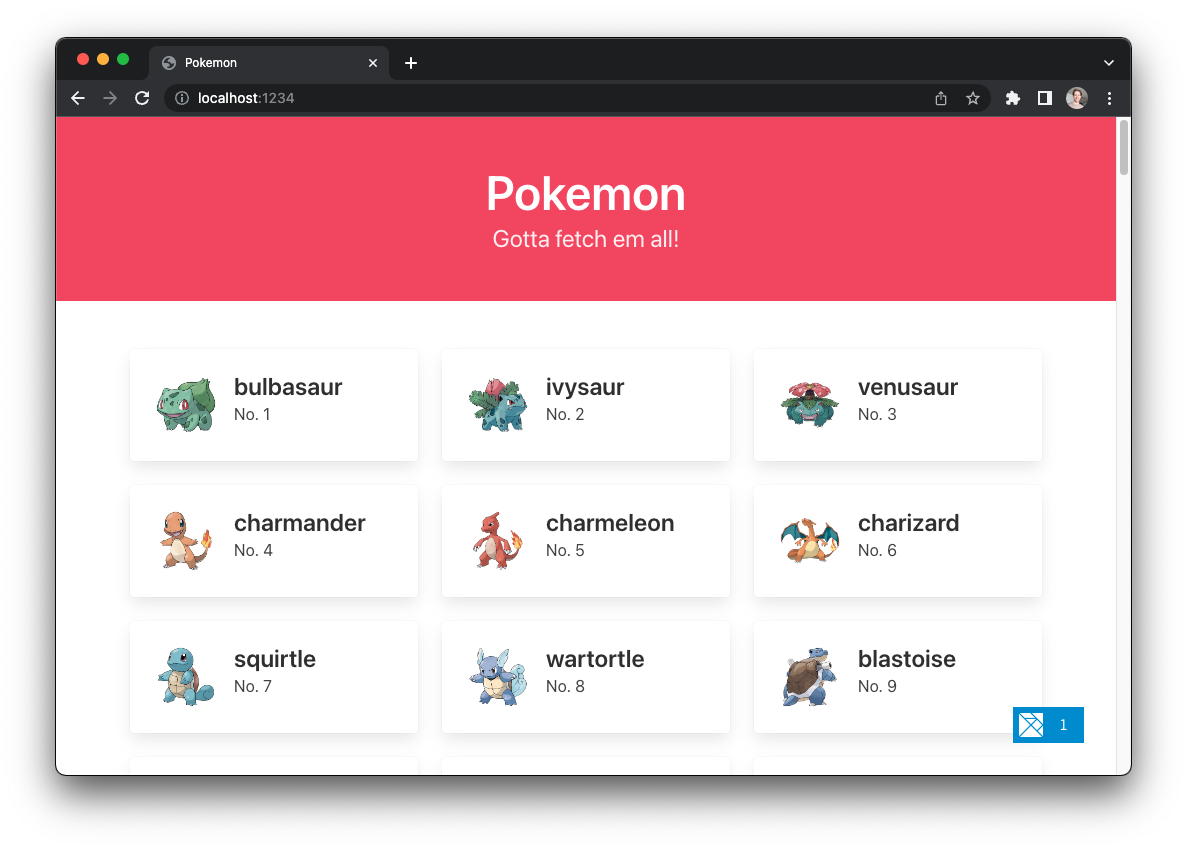
Handling HTTP errors
Elm is popular for having no runtime exceptions on the client side, but whenever we work with APIs via HTTP requests, there are a handful of things that can go wrong!
Let's take a closer look at how we handled that Api.Failure branch from our view code above:
module Pages.Home_ exposing (Model, Msg, page)
-- ...
view : Model -> View Msg
view model =
{ title = "Pokemon"
, body =
[ -- ...
, case model.pokemonData of
Api.Loading ->
Html.div [ class "has-text-centered p-6" ]
[ Html.text "Loading..." ]
Api.Success pokemon ->
viewPokemonList pokemon
Api.Failure httpError ->
Html.div [ class "has-text-centered p-6" ]
[ Html.text "Something went wrong..." ]
]
}Right now, the message "Something went wrong..." doesn't give a user very much information about what led to our Pokemon not showing on the page.
Let's add a new function to our Api module called toUserFriendlyMessage that uses the httpError value to give our users meaningful information about what caused the problem:
module Api exposing
( Data(..)
, toUserFriendlyMessage
)
import Http
-- ...
toUserFriendlyMessage : Http.Error -> String
toUserFriendlyMessage httpError =
case httpError of
Http.BadUrl _ ->
-- The URL is malformed, probably caused by a typo
"This page requested a bad URL"
In ./src/Pages/Home_.elm, we can use our new function in the Api.Failure branch to replace the old "Something went wrong..." placeholder message.
module Pages.Home_ exposing (Model, Msg, page)
-- ...
Api.Failure httpError ->
Html.div [ class "has-text-centered p-6" ]
[ Html.text (Api.toUserFriendlyMessage httpError) ]
-- ...Testing the error messages
Here are a few ways you can test it out by intentionally breaking the API request and seeing Elm show our user the error message.
1. Close the PokeAPI backend server running at http://localhost:5000
When you refresh your browser, you will see the "Could not connect to the API" message.
2. Change the URL in Api.PokemonList
This will render the "This page requested a bad URL" message.
module Api.PokemonList exposing (getFirst150)
-- ...
getFirst150 :
{ onResponse : Result Http.Error (List Pokemon) -> msg
}
-> Cmd msg
getFirst150 options =
Http.get
{ url = "http://#banana"
, expect = Http.expectJson options.onResponse decoder
}3. Edit our decoder in Api.PokemonList to look for "nam" instead of "name"
This change will show the "Unexpected response from API" message when the page loads.
module Api.PokemonList exposing (getFirst150)
-- ...
pokemonDecoder : Json.Decode.Decoder Pokemon
pokemonDecoder =
Json.Decode.map Pokemon
(Json.Decode.field "nam" Json.Decode.string)4. Timeout & bad status
The other two possible errors, Timeout and BadStatus will involve changing the backend servers implementation, so we'll skip those for now.
"How will I know about these HTTP errors in production?"
Elm includes helpful information about each error case in the Http.Error value, so we can send that information to an error logging service like Rollbar or Sentry.
( Stay tuned for another guide on how to wire up error logging to your Elm Land application! )
Adding a detail page
Our new homepage works great– but what if users want to see more detailed information about a Pokemon on a separate page?
Let's make each of our Pokemon tiles clickable, so they take us to a "Pokemon Detail" page like /pokemon/bulbasaur or /pokemon/pikachu. We can create a new page with the Elm Land CLI:
elm-land add page:element /pokemon/:nameBy using the dynamic :name parameter, we'll get a new file at ./src/Pokemon/Name_.elm that handles requests to any pokemon name we send in.
./src/Pokemon/Name_.elm
module Pages.Pokemon.Name_ exposing (Model, Msg, page)
import Html exposing (Html)
import Page exposing (Page)
import View exposing (View)
page : { name : String } -> Page Model Msg
page params =
Page.element
{ init = init
, update = update
, subscriptions = subscriptions
, view = view
}
-- INIT
type alias Model =
{}
init : ( Model, Cmd Msg )
init =
( {}
, Cmd.none
)
-- UPDATE
type Msg
= NoOp
update : Msg -> Model -> ( Model, Cmd Msg )
update msg model =
case msg of
NoOp ->
( model
, Cmd.none
)
-- SUBSCRIPTIONS
subscriptions : Model -> Sub Msg
subscriptions model =
Sub.none
-- VIEW
view : Model -> View Msg
view model =
{ title = "Pages.Pokemon.Name_"
, body = [ Html.text "/pokemon/:name" ]
}We can make each Pokemon card on the homepage link to our new page using the Route.href function! Let's edit ./src/Pages/Home_.elm to link to our new page:
module Pages.Home_ exposing (Model, Msg, page)
import Route.Path
-- ...
viewPokemon : Int -> Pokemon -> Html Msg
viewPokemon index pokemon =
let
pokedexNumber : Int
pokedexNumber =
index + 1
pokemonImageUrl : String
pokemonImageUrl =
"https://raw.githubusercontent.com/PokeAPI/sprites/master/sprites/pokemon/other/official-artwork/"
++ String.fromInt pokedexNumber
++ ".png"
pokemonDetailRoute : Route.Path.Path
pokemonDetailRoute =
Route.Path.Pokemon_Name_
{ name = pokemon.name
}
in
Html.div [ class "column is-4-desktop is-6-tablet" ]
[ Html.a [ Route.Path.href pokemonDetailRoute ]
[ Html.div [ class "card" ]
[ Html.div [ class "card-content" ]
[ Html.div [ class "media" ]
[ Html.div [ class "media-left" ]
[ Html.figure [ class "image is-64x64" ]
[ Html.img [ src pokemonImageUrl, alt pokemon.name ] []
]
]
, Html.div [ class "media-content" ]
[ Html.p [ class "title is-4" ] [ Html.text pokemon.name ]
, Html.p [ class "subtitle is-6" ] [ Html.text ("No. " ++ String.fromInt pokedexNumber) ]
]
]
]
]
]
]Before we try it out, let's update our view function in ./src/Pages/Pokemon/Name_.elm to show the same red hero component with our Pokemon's name.
To do that, we'll need to pass the params value through from our page function to our view:
module Pages.Pokemon.Name_ exposing (Model, Msg, page)
import Html.Attributes exposing (class)
import Route.Path
-- ...
page : { name : String } -> Page Model Msg
page params =
Page.element
{ init = init
, update = update
, subscriptions = subscriptions
, view = view params
}
-- ...
view : { name : String } -> Model -> View Msg
view params model =
{ title = params.name ++ " | Pokemon"
, body =
[ Html.div [ class "hero is-danger py-6 has-text-centered" ]
[ Html.h1 [ class "title is-1" ] [ Html.text params.name ]
, Html.h2 [ class "subtitle is-6 is-underlined" ]
[ Html.a [ Route.Path.href Route.Path.Home_ ]
[ Html.text "Back to Pokemon" ]
]
]
]
}When we go back to our browser, here's what we should see:
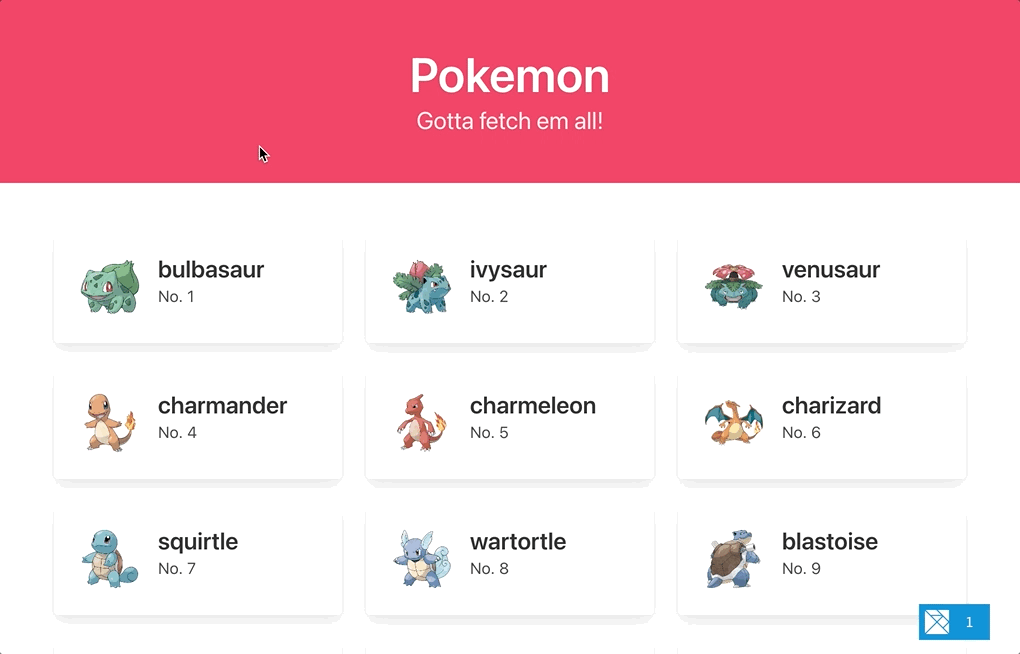
Fetching a Pokemon's details
The PokeAPI has URLs for all our Pokemon, including things like their "Pokedex ID", "Name", "Types", and more. If we want to get more details on bulbasaur, here's the URL we would make a request to:
GET http://localhost:5000/api/v2/pokemon/bulbasaurThat endpoint will have a huge JSON response, but I've highlighted the four fields we will be using in our detail page:
{
// ...
"name": "bulbasaur",
"id": 1,
// ...
"sprites": {
// ...
"other": {
// ...
"official-artwork": {
// ...
"front_default": ".../bulbasaur.png"
}
}
},
"types": [
{
"slot": 1,
"type": {
"name": "grass",
"url": "http://localhost:5000/api/v2/type/12/"
}
},
{
"slot": 1,
"type": {
"name": "poison",
"url": "http://localhost:5000/api/v2/type/4/"
}
}
]
}Decoding the JSON
For this detail page, we're asking for four fields for each Pokemon. We define a type alias to keep track of the order of those fields and what values we expect for each one:
type alias Pokemon =
{ name : String
, pokedexId : Int
, spriteUrl : String
, types : List String
}To follow the JSON structure shown above, this is the decoder function we'll write:
decoder : Json.Decode.Decoder Pokemon
decoder =
Json.Decode.map4 Pokemon
nameFieldDecoder
pokedexIdFieldDecoder
spriteUrlFieldDecoder
typesFieldDecoderBecause our new Pokemon record has four fields, our decoder will use Json.Decode.map4. The map4 function needs to be provided four decoders of it's own, one for each field. Once we write a decoder for each field, we can pass them along to the Pokemon constructor.
Decoding the name field
nameFieldDecoder : Json.Decode.Decoder String
nameFieldDecoder =
Json.Decode.field "name" Json.Decode.stringJust like with our PokemonList decoder, we'll start with by getting our Pokemon's name field. This decoder looks for an object field at "name" and is expecting a String value there.
Decoding the pokedexId field
pokedexIdFieldDecoder : Json.Decode.Decoder Int
pokedexIdFieldDecoder =
Json.Decode.field "id" Json.Decode.intJust like our "name" decoder, the "pokedexId" decoder will use Json.Decode.field to look for an object field by its name. This time, we'll look for a field named "id" and expect an Int value there.
Decoding the spriteUrl field
spriteUrlFieldDecoder : Json.Decode.Decoder String
spriteUrlFieldDecoder =
Json.Decode.at
[ "sprites", "other", "official-artwork", "front_default" ]
Json.Decode.stringGetting our spriteUrl introduces a new challenge: Accessing nested JSON fields! Instead of nesting four Json.Decode.field calls like this:
-- The hard way!
(Json.Decode.field "sprites"
(Json.Decode.field "other"
(Json.Decode.field "official-artwork"
(Json.Decode.field "front_default" Json.Decode.string)
)
)
)We can use the built-in Json.Decode.at function which does this with a List String instead. Our decoder will drill down deep into the JSON value, and look for a String there.
Decoding the types field
typesFieldDecoder : Json.Decode.Decoder (List String)
typesFieldDecoder =
Json.Decode.field "types" (Json.Decode.list pokemonTypeDecoder)To get a List of values instead of just a single String or Int value– we'll need to use Json.Decode.list.
The Json.Decode.list function takes another decoder as it's input. That inner decoder will describe how to get JSON for each element in the list.
Because the types field is a List String, we'll need to make a String decoder for each element that looks something like this:
pokemonTypeDecoder : Json.Decode.Decoder String
pokemonTypeDecoder =
Json.Decode.at [ "type", "name" ] Json.Decode.stringPutting it all together
Now that we took care of the hard part (decoding the JSON), we can create a new ./src/Api/PokemonDetail.elm file, so our detail page can use it!
module Api.PokemonDetail exposing (Pokemon, get)
import Http
import Json.Decode
type alias Pokemon =
{ name : String
, pokedexId : Int
, spriteUrl : String
, types : List String
}
get :
{ name : String
, onResponse : Result Http.Error Pokemon -> msg
}
-> Cmd msg
get options =
Http.get
{ url = "http://localhost:5000/api/v2/pokemon/" ++ options.name
, expect = Http.expectJson options.onResponse decoder
}
-- JSON DECODERS
decoder : Json.Decode.Decoder Pokemon
decoder =
Json.Decode.map4 Pokemon
nameFieldDecoder
pokedexIdFieldDecoder
spriteUrlFieldDecoder
typesFieldDecoder
nameFieldDecoder : Json.Decode.Decoder String
nameFieldDecoder =
Json.Decode.field "name" Json.Decode.string
pokedexIdFieldDecoder : Json.Decode.Decoder Int
pokedexIdFieldDecoder =
Json.Decode.field "id" Json.Decode.int
spriteUrlFieldDecoder : Json.Decode.Decoder String
spriteUrlFieldDecoder =
Json.Decode.at
[ "sprites", "other", "official-artwork", "front_default" ]
Json.Decode.string
typesFieldDecoder : Json.Decode.Decoder (List String)
typesFieldDecoder =
Json.Decode.field "types" (Json.Decode.list pokemonTypeDecoder)
pokemonTypeDecoder : Json.Decode.Decoder String
pokemonTypeDecoder =
Json.Decode.at [ "type", "name" ] Json.Decode.stringSeeing the final detail page
Let's update a few lines in ./src/Pokemon/Name_.elm and fetch detailed data for each Pokemon:
module Pages.Pokemon.Name_ exposing (Model, Msg, page)
import Api
import Api.PokemonDetail exposing (Pokemon)
import Html exposing (Html)
import Html.Attributes exposing (alt, class, src, style)
import Http
import Page exposing (Page)
import Route.Path
import View exposing (View)
page : { name : String } -> Page Model Msg
page params =
Page.element
{ init = init params
, update = update
, subscriptions = subscriptions
, view = view params
}
-- INIT
type alias Model =
{ pokemonData : Api.Data Pokemon
}
init : { name : String } -> ( Model, Cmd Msg )
init params =
( { pokemonData = Api.Loading }
, Api.PokemonDetail.get
{ name = params.name
, onResponse = PokeApiResponded
}
)
-- UPDATE
type Msg
= PokeApiResponded (Result Http.Error Pokemon)
update : Msg -> Model -> ( Model, Cmd Msg )
update msg model =
case msg of
PokeApiResponded (Ok pokemon) ->
( { model | pokemonData = Api.Success pokemon }
, Cmd.none
)
That was the last step, if we check our web browser, here's what we'll see:
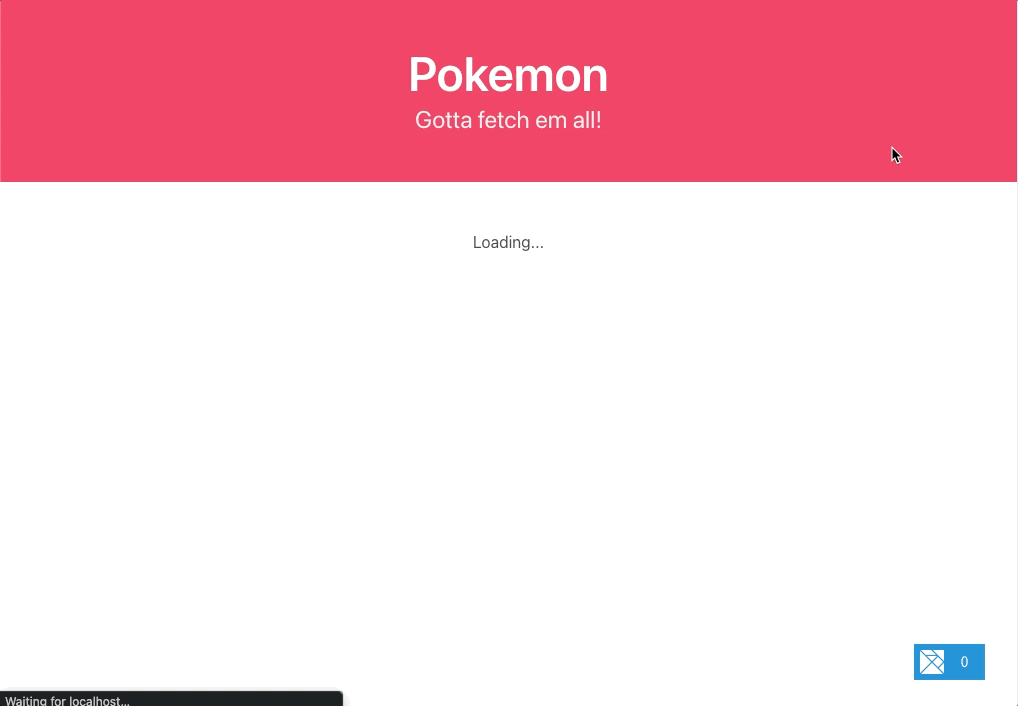
You did it! 🎉
You are now both a Pokemon and JSON decoding master! Getting comfortable with JSON decoding takes time, but now you're ready for the next exciting guide!
See you there!
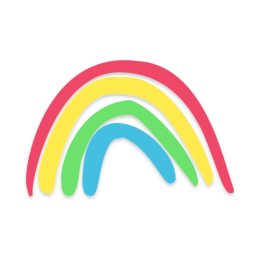 Elm Land
Elm Land