CLI commands
Overview
The Elm Land CLI tool is available via NPM. This one command-line tool has everything you need to create new projects, run your development server, and even build your application for production.
After installing, you can run elm-land --help to see these commands at any time. This page is a more detailed breakdown of the documentation you'll see in your terminal.
elm-land init
elm-land init <folder-name> ...... create a new projectDescription
This command creates a new Elm Land project with only three files:
elm.json- defines Elm package dependencieselm-land.json- defines the default Elm Land configurationsrc/Pages/Home_.elm– the homepage for your new app
Note: This command will also create a .gitignore file, and an .elm-land folder which should not be committed to version control.
Arguments
<folder-name> – Required name of the folder for the new Elm Land project.
elm-land server
elm-land server ................ run a local dev serverDescription
This command starts a development server (powered by Vite) at http://localhost:1234. If port 1234 is already taken, the server will automatically find the next available port.
Server configuration
Although Elm Land is using Vite under the hood, we don't allow users to customize it with their own vite.config.js file. This may sound like a weird choice, but it means that Elm Land can automatically upgrade your project to the latest blazing-fast JS developer tooling.
All configuration can be specified in the elm-land.json file, so you can still add <link> tags, work with environment variables, and more!
The JavaScript ecosystem moves fast!
When Elm Land got started, it was using Vite 2. Already, the choice to use elm-land.json has enabled us to seamlessly upgrade all Elm Land users to Vite 4.
Next, we're looking to add elm-watch to our existing Vite setup. That will combine the best-in-class Elm hot reloading experience with the incredible developer experience of Vite!
elm-land build
elm-land build .......... build your app for productionDescription
This command builds your Elm Land app in production-mode. This includes running the Elm compiler with --optimize flag, and even JS minification with terser. The result is a static site that is ready to be hosted from the ./dist folder.
Visit the Deploying to production guide to learn how to correctly set up SPA redirects to the single dist/index.html file.
elm-land generate
elm-land generate ............. generate Elm Land filesDescription
The first step of the elm-land build command generates some .elm files in the .elm-land/src folder. Some projects don't need a full build step (generating a JS file, HTML file, etc), and want to manually run elm make on the generated code.
For those advanced use cases, we've added a specific generate command that doesn't involve the unnecessary build steps.
elm-land add page
elm-land add page <url> ................ add a new pageDescription
This scaffolding command generates a new Elm Land page in your src/Pages folder.
Arguments
<url> – the URL you want this page to be available on.
Here are some examples:
elm-land add page / .............. Creates "src/Pages/Home_.elm"
elm-land add page /sign-in ....... Creates "src/Pages/SignIn.elm"
elm-land add page /users/:id ..... Creates "src/Pages/Users/Id_.elm"
elm-land add page '/users/*' ..... Creates "src/Pages/Users/ALL_.elm""Wait, what about the other page types?"
In the start of the guide, you may have seen commands like page:view, page:sandbox, and page:element. It's possible to add those pages to your app, but they are intended for learning the basics of the Elm Land framework.
Because there is no command for upgrading an existing page, we recommend using the complete elm-land add page once you're comfortable with The Elm Architecture!
elm-land add layout
elm-land add layout <name> ........... add a new layoutDescription
This scaffolding command generates a new Elm Land layout in your src/Layouts folder. Layouts are automatically nested based on their filepath, so Layouts.Sidebar.Header will be contained within a Layouts.Sidebar.
Check out the Layouts guide for more details on how they work.
Arguments
<name> – the name of the new Elm layout module
Here are some examples:
elm-land add layout Default .......... Creates "src/Layouts/Default.elm"
elm-land add layout Sidebar .......... Creates "src/Layouts/Sidebar.elm"
elm-land add layout Sidebar.Header ... Creates "src/Layouts/Sidebar/Header.elm"elm-land customize
elm-land customize <name> .. customize a default moduleDescription
Elm Land generates default implementations for many modules you might want to customize. When you are ready to customize a module, this command will move it from the .elm-land/src folder into your project's src folder.
From there, you can customize the module like any other file in your src folder.
Arguments
<name> – the name of the module to customize, can be one of the items listed below.
elm-land customize shared .................... share data across pages
elm-land customize not-found ... the 404 page shown for unknown routes
elm-land customize view ................ use Elm UI, Elm CSS, and more
elm-land customize effect ............. send custom effects from pages
elm-land customize auth ................... handle user authenticationelm-land routes
elm-land routes ........... list all routes in your appDescription
Every Elm Land project consists of pages that connect to URL routes. This command lists all the routes in your application, and which pages they correspond to. This is helpful when joining a new team, or trying to find out where a URL will take a user.
Example
Here's example output of what you'd see if you ran this command in the "Pages and routes" examples from the guide:
🌈 Elm Land (v0.20.1) found 5 pages in your application
⎺⎺⎺⎺⎺⎺⎺⎺⎺⎺⎺⎺⎺⎺⎺⎺⎺⎺⎺⎺⎺⎺⎺⎺⎺⎺⎺⎺⎺⎺⎺⎺⎺⎺⎺⎺⎺⎺⎺⎺⎺⎺⎺⎺⎺⎺⎺⎺⎺⎺⎺⎺
src/Pages/Home_.elm ............... http://localhost:1234/
src/Pages/SignIn.elm .............. http://localhost:1234/sign-in
src/Pages/Blog/ALL_.elm ........... http://localhost:1234/blog/*
src/Pages/Settings/Account.elm .... http://localhost:1234/settings/account
src/Pages/Profile/Username_.elm ... http://localhost:1234/profile/:username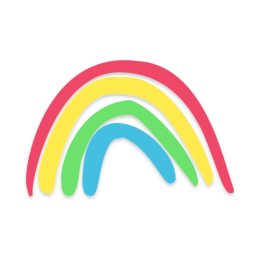 Elm Land
Elm Land