User authentication
What we'll learn
- How to add a sign-in form, with error handling
- How to use local storage to save user tokens
- How to automatically redirect to sign in pages
- How to use layouts to reuse UI and logic across pages
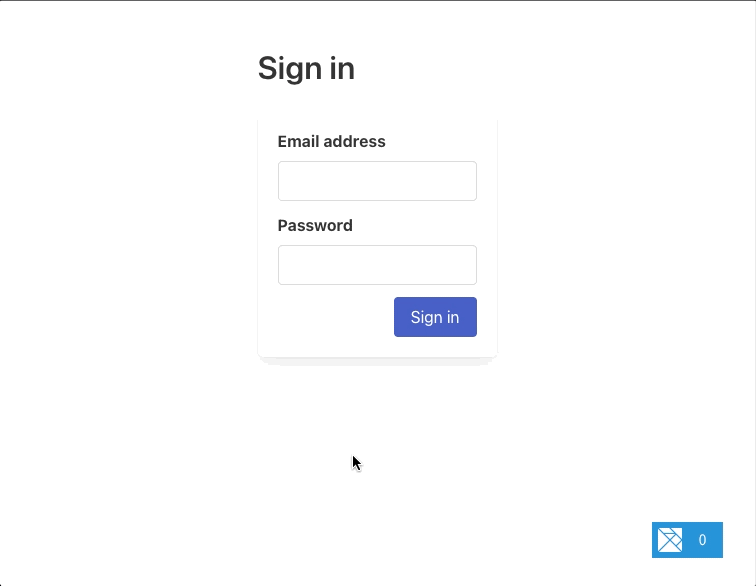
Many applications require a signed-in user to render certain pages. For example, your app's Dashboard page should only be seen by folks who have already signed in. In contrast, these apps have other pages (like the SignIn page) that should be available even if folks are signed out.
This guide will walk you through how to build a complete sign-in process for a REST API that returns JSON web tokens (JWTs). Here are the things we'll make together:
- Creating a sign-in page and adding a form
- Handling sign-in form validation errors
- Redirecting to another page after a successful login
- Persisting user tokens with local storage, so they are still available after refresh
- Handling redirects from any pages that require signed-in users
Creating a new project
To get started, let's create a new Elm Land project using the CLI:
elm-land init user-authWhen that's ready, we can run the Elm Land server:
cd user-authelm-land serverOur new project should now be available at http://localhost:1234
Creating a sign-in page
We can use the CLI to create a new page at /sign-in:
elm-land add page /sign-inIn the last few guides, we used page:view, page:sandbox, or page:element to create a page. This time, we'll be using the standard elm add page command. This will give us a fully featured page that will become useful for sharing our signed-in user across pages. We'll dive into how to do this soon!
Opening http://localhost:1234/sign-in in a web browser should show us a screen that looks like this:
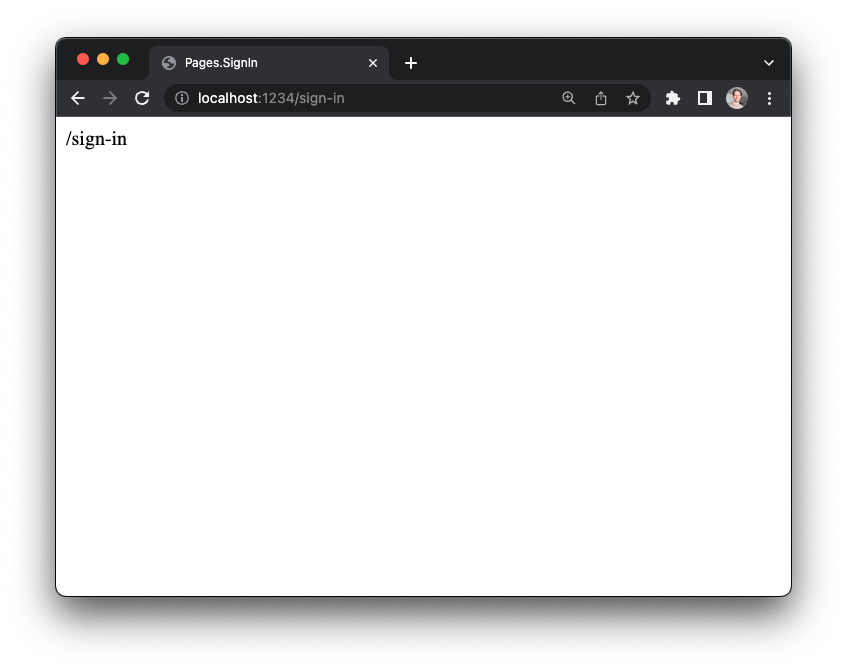
Adding a sign-in form
To make our sign-in form look nice, let's use a CSS framework called Bulma. We can add the Bulma CSS by editing the elm-land.json file at the root of the project:
{
"app": {
"env": [],
"html": {
...
"link": [
{ "rel": "stylesheet", "href": "https://cdn.jsdelivr.net/npm/bulma@0.9.4/css/bulma.min.css" }
],
...
}
}
}Let's update src/Pages/SignIn.elm to use the following code in our view function instead of the default "/sign-in" message.
This will involve a few small steps:
- Updating our imports
- Initializing our form (in our
INITsection) - Handling form updates from the UI (in our
UPDATEsection) - Adding in some Bulma HTML (in our
VIEWsection)
1. Updating our imports
Here we need to import a few modules from the elm/html. As we saw in previous guides, these modules will allow us to handle user interaction and set HTML attributes where we need them.
Here are the modules we'll need to add to src/Pages/SignIn.elm:
import Html exposing (Html)
import Html.Attributes as Attr
import Html.Events2. Initializing our form
Our sign-in form will involve two fields, "Email address" and "Password". We need a way to track the current value in the <input> element. We use two String fields in our sign-in page's Model. Additionally, we'll want to disable the "Sign in" button when the user clicks it. This will let them know that a sign-in request is in progress and their form submission was successful.
Here's the Model, describing the shape of the data we want to keep track of, and the init function that defines the initial state of our Model.
-- INIT
type alias Model =
{ email : String
, password : String
, isSubmittingForm : Bool
}
init : () -> ( Model, Effect Msg )
init () =
( { email = ""
, password = ""
, isSubmittingForm = False
}
, Effect.none
)"Wait, what's an Effect Msg?"
In the last guide, we saw how the Cmd Msg message type allowed our pages to send side-effects like HTTP requests. To allow us to define custom side-effects specific to our application, Elm Land introduces a new Effect Msg type. We'll see how this is useful very soon when it's time to clear the signed-in user's token!
3. Handling updates from the UI
Next, we'll need to define all the ways a user could interact with our Sign In page. Let's add a UserUpdatedInput message for handling when our <input> fields receive new values. Additionally, we'll want a message for UserSubmittedForm so we can set the form to loading.
-- UPDATE
type Msg
= UserUpdatedInput Field String
| UserSubmittedForm
type Field
= Email
| Password
update : Msg -> Model -> ( Model, Effect Msg )
update msg model =
case msg of
UserUpdatedInput Email value ->
( { model | email = value }
, Effect.none
)
UserUpdatedInput Password value ->
( { model | password = value }
, Effect.none
)
UserSubmittedForm ->
( { model | isSubmittingForm = True }
, Effect.none
)In the code snippet above, we defined a Msg with two arguments: UserUpdatedInput Field String. It would also be totally reasonable to define a UserUpdatedEmail String and UserUpdatedPassword String field instead.
The single UserUpdatedInput variant will be helpful in the next section, when we make the viewFormInput function
4. Rendering the form as HTML
-- VIEW
view : Model -> View Msg
view model =
{ title = "Sign in"
, body =
[ viewPage model
]
}
viewPage : Model -> Html Msg
viewPage model =
Html.div [ Attr.class "columns is-mobile is-centered" ]
[ Html.div [ Attr.class "column is-narrow" ]
[ Html.div [ Attr.class "section" ]
[ Html.h1 [ Attr.class "title" ] [ Html.text "Sign in" ]
, viewForm model
]
]
]
viewForm : Model -> Html Msg
viewForm model =
Html.form [ Attr.class "box", Html.Events.onSubmit UserSubmittedForm ]
[ viewFormInput
{ field = Email
, value = model.email
}
, viewFormInput
{ field = Password
, value = model.password
}
, viewFormControls model
]
viewFormInput :
{ field : Field
, value : String
}
-> Html Msg
viewFormInput options =
Html.div [ Attr.class "field" ]
[ Html.label [ Attr.class "label" ] [ Html.text (fromFieldToLabel options.field) ]
, Html.div [ Attr.class "control" ]
[ Html.input
[ Attr.class "input"
, Attr.type_ (fromFieldToInputType options.field)
, Attr.value options.value
, Html.Events.onInput (UserUpdatedInput options.field)
]
[]
]
]
fromFieldToLabel : Field -> String
fromFieldToLabel field =
case field of
Email ->
"Email address"
Password ->
"Password"
fromFieldToInputType : Field -> String
fromFieldToInputType field =
case field of
Email ->
"email"
Password ->
"password"
viewFormControls : Model -> Html Msg
viewFormControls model =
Html.div [ Attr.class "field is-grouped is-grouped-right" ]
[ Html.div
[ Attr.class "control" ]
[ Html.button
[ Attr.class "button is-link"
, Attr.disabled model.isSubmittingForm
, Attr.classList [ ( "is-loading", model.isSubmittingForm ) ]
]
[ Html.text "Sign in" ]
]
]Once you have copied those snippets into your SignIn.elm page, here's what you should see in the web browser:
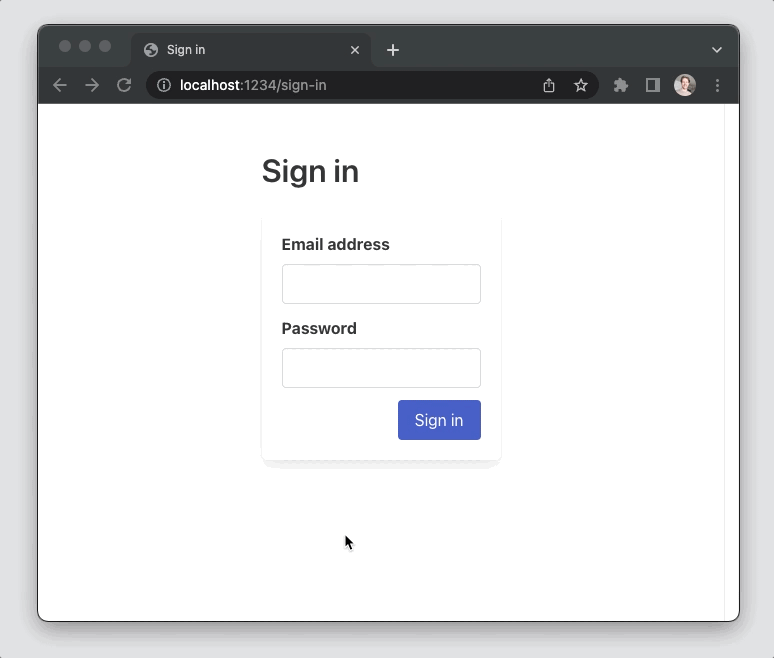
The form looks nice, but clicking "Sign in" doesn't actually send an HTTP request to a backend API. As we saw earlier in the update function, in the UserSubmittedForm branch, we're just setting isSubmitting to True.
The next step will involve talking to an actual REST API to get a user token.
Running the backend API
In order to see this form work with a real HTTP request, we'll need a real backend API! For this sign-in example, we've created a simple Node.js API server. This means you can follow along on your own machine.
Run these commands to get the API running at http://localhost:5000:
# Clone the backend API project into an "api-server" folder
npx degit elm-land/elm-land/examples/05-user-auth/api-server api-server
# Enter that folder, and run the project
cd api-server
npm startPOST /api/sign-in
This tiny web server accepts POST requests at /api/sign-in and sends an example JSON web token when any email/password combo is provided.
If we forget to provide an email/password, our API server will return errors like this:
POST "http://localhost:5000/api/sign-in"Status code: 400
{
"errors": [
{
"field": "email",
"message": "Email is required."
},
{
"field": "password",
"message": "Password is required."
}
]
}The errors always include a field value, so our Elm frontend will be able to highlight the specific input field that is causing the issue.
On the other hand, if we provide an email and password, the /api/sign-in endpoint will return a sample token for use for other API requests:
POST "http://localhost:5000/api/sign-in"
{
"email": "ryan@elm.land",
"password": "password1234"
}Status code: 200
{
"token": "ryans-secret-token"
}Let's make our new form handle these two possible JSON responses from the API, and make sure the correct fields are highlighted!
Calling the Sign In API
Let's make sure the elm/http package is installed on our new Elm Land project:
elm install elm/httpDefining a Api.SignIn module
Whenever you're working with a REST API endpoint, we recommend creating a module that takes care of the details.
Let's create a new file at src/Api/SignIn.elm that will expose a post function that sends a POST request to the /api/sign-in function described above:
module Api.SignIn exposing (Data, post)
import Effect exposing (Effect)
import Http
import Json.Decode
import Json.Encode
{-|
The data we expect if the sign in attempt was successful.
-}
type alias Data =
{ token : String
}
{-| How to create a `Data` value from JSON -}
decoder : Json.Decode.Decoder Data
decoder =
Json.Decode.map Data
(Json.Decode.field "token" Json.Decode.string)
{-|
Sends a POST request to our `/api/sign-in` endpoint, which
returns our JWT token if a user was found with that email
and password.
-}
post :
{ onResponse : Result Http.Error Data -> msg
, email : String
, password : String
}
-> Effect msg
post options =
let
body : Json.Encode.Value
body =
Json.Encode.object
[ ( "email", Json.Encode.string options.email )
, ( "password", Json.Encode.string options.password )
]
cmd : Cmd msg
cmd =
Http.post
{ url = "http://localhost:5000/api/sign-in"
, body = Http.jsonBody body
, expect = Http.expectJson options.onResponse decoder
}
in
Effect.sendCmd cmdLet's break down the important parts of this module, that might be new to you even after reading the REST APIs guide that introduces sending HTTP requests with JSON responses:
1. We pass in our form body as a JSON object
-- ...
let
body : Json.Encode.Value
body =
Json.Encode.object
[ ( "email", Json.Encode.string options.email )
, ( "password", Json.Encode.string options.password )
]
The Json.Encode module is part of the elm/json package, and it allows us to serialize Elm values as JSON so they can be sent as strings in our HTML requests. For example, if the user enters the email "ryan@elm.land" and the password "secret123", this would be the resulting JSON body encoded by the lines highlighted above:
{ "email": "ryan@elm.land", "password": "secret123" }For /api/sign-in, we're expecting a JSON response like { "token": "???" }. This JSON decoder describes the names of fields we expect, and what kinds of data are in those fields.
type alias Data =
{ token : String
}
decoder : Json.Decode.Decoder Data
decoder =
Json.Decode.map Data
(Json.Decode.field "token" Json.Decode.string)On the highlighted line above, we're saying "look for a field named 'token' and expect to find a String value there." We can use Json.Decode.map to add that String value to our Data type. In the end, we have the Json.Decode.Decoder Data that our HTTP request expects.
2. We create a HTTP request using Http.post
-- ...
let
-- ...
cmd : Cmd msg
cmd =
Http.post
{ url = "http://localhost:5000/api/sign-in"
, body = Http.jsonBody body
, expect = Http.expectJson options.onResponse decoder
}
in
-- ...The Http.post function puts our API URL, JSON body, JSON decoder, and the onResponse callback function together in one place. This creates a Cmd msg, which is Elm's standard way of sending side-effects from a web app. We'll need one final function to convert this Cmd msg into the final Effect msg the sign-in page is expecting!
3. We convert the Cmd msg into an Effect msg
-- ...
let
-- ...
in
Effect.sendCmd cmdAfter importing Elm Land's Effect module, we can have access to the Effect.sendCmd function. This function will convert any Cmd msg into an Effect msg.
"Why not just return a Cmd msg?"
Later in the guide, we'll learn that Effect msg is a useful type because it can do more than just send commands. For that reason, Elm Land applications use it by default, rather than the standard Cmd msg you'll see in other Elm applications.
Using our new Api.SignIn.post function
Back in src/Pages/SignIn.elm, we'll want to update the UserSubmittedForm branch in our update function to send out an API request:
module Pages.SignIn exposing (Model, Msg, page)
import Api.SignIn
import Http
-- ...
type Msg
= ...
| SignInApiResponded (Result Http.Error Api.SignIn.Data)
update : Msg -> Model -> ( Model, Effect Msg )
update msg model =
case msg of
-- ...
UserSubmittedForm ->
( { model | isSubmittingForm = True }
, Api.SignIn.post
{ onResponse = SignInApiResponded
, email = model.email
, password = model.password
}
)
SignInApiResponded (Ok { token }) ->
( { model | isSubmittingForm = False }
, Effect.none
)
If you try using the sign-in form again in your browser, you'll be able to fill in the fields and submit the form. This time, an HTTP request will be sent to the API running at http://localhost:5000, and you will see the button is no longer in the "loading" state.
In the bottom right corner, click on the Elm debugger– you should see that the API is receiving the secret token from the backend:
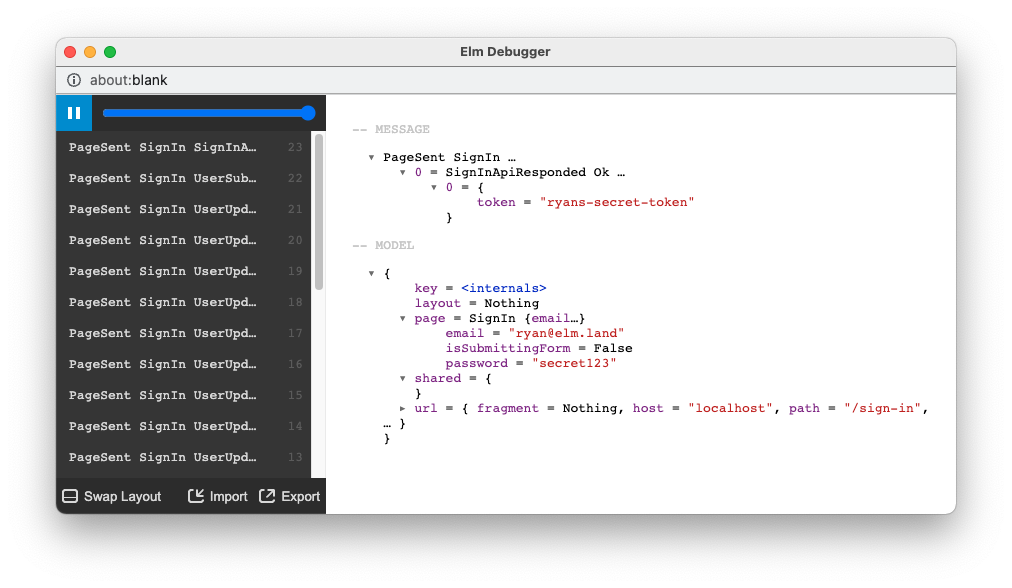
This is great, but let's have our UI correctly handle the HTTP response for both cases: when sign-in works and when it doesn't!
Sharing the JSON web token
After we successfully log in, the API gives us a JSON web token (or "JWT") that we can use for future API requests. It's our job to make sure that this token is available on other pages. For that reason, we're going to store the user token in the Shared.Model. The Shared.Model is available to every page in our application, and the data we store there will be available even when we navigate to other pages in our application.
To get started, we'll need to customize the default Shared modules so we can add a field for storing our user token. Elm Land allows us to customize default modules using the elm-land customize command. Let's try it out:
elm-land customize sharedRunning that command will move 3 new files into your src folder:
src/Shared.elm– Defines the functions to manage theShared.Modelsrc/Shared/Model.elm– Defines the data that should be available on every pagesrc/Shared/Msg.elm– Defines how theShared.Modelcan be updated
Let's edit src/Shared/Model.elm to conditionally store a user token:
module Shared.Model exposing (Model)
type alias Model =
{ token : Maybe String
}Because we don't always have a user token, we'll use a Maybe String to represent the possibility of the missing value. When we save this file, we should see some errors coming from src/Shared.elm. These are letting us know that we need to edit the init function to correctly initialize the Shared.Model. Let's fix those next:
module Shared exposing (..)
-- ...
init : Result Json.Decode.Error Flags -> Route () -> ( Model, Effect Msg )
init flagsResult route =
( { token = Nothing }
, Effect.none
)
-- ...Updating the value of shared.token
When Pages.SignIn gets the API response, it needs to tell the Shared.Model that the user token is now available. To make this happen, we're going to define our first custom Effect msg that is able to update the value of shared.token.
This custom sign-in effect isn't built-in to Elm Land's default Effect module, because it's specific to our application. Let's use the elm-land customize command again, but this time to customize the Effect module:
elm-land customize effectJust like before, this will move a new file into your src folder. This time around, that new file will be src/Effect.elm:
module Effect exposing
( Effect
, none, batch
, sendCmd, sendMsg
, pushRoute, replaceRoute, loadExternalUrl
, map, toCmd
)
-- ...This is a high-level view of the existing Effect module, but we'll want to add two new custom effects of our own:
Effect.signIn– Signs in the current userEffect.signOut– Signs out the current user
Let's add them in by defining two new functions in src/Effect.elm:
module Effect exposing
( Effect
, none, batch
, sendCmd, sendMsg
, pushRoute, replaceRoute, loadExternalUrl
, signIn, signOut
, map, toCmd
)
-- ...
-- SHARED
signIn : { token : String } -> Effect msg
signIn options =
SendSharedMsg (Shared.Msg.SignIn options)
signOut : Effect msg
signOut =
SendSharedMsg Shared.Msg.SignOut
-- ...Using the existing SendSharedMsg effect, internally available in src/Effect.elm we can send any message we like to our Shared.update function. This code won't work until we add the new SignIn and SignOut variants.
Let's edit src/Shared/Msg.elm to include these two variants:
module Shared.Msg exposing (Msg(..))
type Msg
= SignIn { token : String }
| SignOutAnd update src/Shared.elm to handle the logic for each message:
module Shared exposing (..)
import Dict
-- ...
update : Route () -> Msg -> Model -> ( Model, Effect Msg )
update route msg model =
case msg of
Shared.Msg.SignIn { token } ->
( { model | token = Just token }
, Effect.pushRoute
{ path = Route.Path.Home_
, query = Dict.empty
, hash = Nothing
}
)
As an added bonus, the Shared module will even redirect users to the Home_ page after a successful sign-in.
Sending Effect.signIn
Now that our new custom effect is defined, and the logic is handled in our Shared modules, let's use it on our sign-in page:
module Pages.SignIn exposing (Model, Msg, page)
-- ...
update : Msg -> Model -> ( Model, Effect Msg )
update msg model =
case msg of
-- ...
SignInApiResponded (Ok { token }) ->
( { model | isSubmittingForm = False }
, Effect.signIn { token = token }
)
SignInApiResponded (Err httpError) ->
( { model | isSubmittingForm = False }
, Effect.none
)
-- ...Let's try it out in the web browser. Fill out the form with a valid email address and any password you like, and you should see our application redirect you to the homepage.
You can open the Elm debugger again and see that there is a value of Just "ryans-secret-token" in model.shared.
But what happens when a user makes a mistake filling out the form? What about when the API is unavailable or sends an unexpected response? Right now, our Elm application is ignoring both of those important scenarios. Let's handle those sign in errors the right way, so our app is more delightful for our users (and for ourselves later when debugging issues)!
Adding form validation
Luckily for us, the elm/http package already enumerates all the things that can go wrong with an HTTP request. We don't need to remember all the edge cases, that's what the Http.Error type does for us.
Here's the documentation from the elm/http package:
{-|
A request can fail in a couple ways:
- `BadUrl` means you did not provide a valid URL.
- `Timeout` means it took too long to get a response.
- `NetworkError` means the user turned off their wifi,
went in a cave, etc.
- `BadStatus` means you got a response back, but the
status code indicates failure.
- `BadBody` means you got a response back with a nice
status code, but the body of the response was something
unexpected. The String in this case is a debugging message
that explains what went wrong with your JSON decoder
or whatever.
Note: You can use `expectStringResponse` and `expectBytesResponse`
to get more flexibility on this.
-}
type Error
= BadUrl String
| Timeout
| NetworkError
| BadStatus Int
| BadBody StringThe default Http.Error is great for handling most cases, but let's revisit how our API returns errors. For example, when the email and password fields are invalid, it sends a 400 status code back with this JSON response:
Status code: 400
{
"errors": [
{
"field": "email",
"message": "Email is required."
},
{
"field": "password",
"message": "Password is required."
}
]
}If you look at the BadStatus variant in the Http.Error type, you'll see that there's no way to access the JSON sent back when a BadStatus is received. By default, we only have access to the status code.
This isn't a problem, because we can use the Http.expectStringResponse function (as recommended in the documentation comment shown above). This function will give us more detailed information about the HTTP response, and we can get everything we need from there.
Here's a look at the elm/http package's more advanced Http.Response type:
-- From the `elm/http` package
type Response body
= BadUrl_ String
| Timeout_
| NetworkError_
| BadStatus_ Metadata body
| GoodStatus_ Metadata body
type alias Metadata =
{ url : String
, statusCode : Int
, statusText : String
, headers : Dict String String
}With the Http.Response type, we'll have access to the raw JSON body that comes back. We can combine this with Json.Decode.decodeString to decode the errors that come back from the API.
Even if the API responds with something unexpected, we'll be able communicate that to our users.
Extending Http.Error
Let's update the Api.SignIn module, so it returns a list of form errors instead of the limited Http.Error type from before:
module Api.SignIn exposing
( Data, post
, Error
)
-- ...
type alias Error =
{ message : String
, field : Maybe String
}
post :
{ onResponse : Result (List Error) Data -> msg
, email : String
, password : String
}
-> Effect msg
post options =
-- ...Now that we've changed Result Http.Error Data to Result (List Error) data, we'll need to do two things before the Elm compiler is happy again:
- Change the implementation of
Api.SignIn.post - Update the
Pages.SignInmessage
Let's handle each of these problems, one step at a time.
1. Change the implementation of Api.SignIn.post
Now we'll need to use Http.expectStringResponse, instead of the Http.expectJson we added in earlier. This will also involve adding in some JSON decoders for the format of the error response.
Some HTTP errors won't be caused by a specific field in the form, so we we'll use Nothing for our field value.
module Api.SignIn exposing (..)
-- ...
post :
{ onResponse : Result (List Error) Data -> msg
, email : String
, password : String
}
-> Effect msg
post options =
post options =
let
-- ...
cmd : Cmd msg
cmd =
Http.post
{ url = "http://localhost:5000/api/sign-in"
, body = Http.jsonBody body
, expect =
Http.expectStringResponse
options.onResponse
handleHttpResponse
}
in
Effect.sendCmd cmd
handleHttpResponse : Http.Response String -> Result (List Error) Data
handleHttpResponse response =
case response of
Http.BadUrl_ _ ->
Err
[ { message = "Unexpected URL format"
, field = Nothing
}
]
2. Update Pages.SignIn to expect a list of errors
This sign in page's message variant is out of date, it's still expecting an Http.Error when things go wrong. Let's update the SignInApiResponded variant to expect a list of errors, and also store those errors in our Model for use on the form.
Here are the changes to src/Pages/SignIn.elm:
module Pages.SignIn exposing (Model, Msg, page)
-- ...
type alias Model =
{ email : String
, password : String
, isSubmittingForm : Bool
, errors : List Api.SignIn.Error
}
init : () -> ( Model, Effect Msg )
init () =
( { email = ""
, password = ""
, isSubmittingForm = False
, errors = []
}
, Effect.none
)
-- ...
type Msg
= ...
| SignInApiResponded (Result (List Api.SignIn.Error) Api.SignIn.Data)
update : Msg -> Model -> ( Model, Effect Msg )
update msg model =
case msg of
-- ...
UserSubmittedForm ->
( { model
| isSubmittingForm = True
, errors = []
}
, ...
)
SignInApiResponded (Ok { token }) ->
( { model | isSubmittingForm = False }
, Effect.signIn { token = token }
)
SignInApiResponded (Err errors) ->
( { model
| isSubmittingForm = False
, errors = errors
}
, Effect.none
)
-- ...
viewForm : Model -> Html Msg
viewForm model =
Html.form
[ Attr.class "box"
, Html.Events.onSubmit UserSubmittedForm
]
[ viewFormInput
{ field = Email
, value = model.email
, error = findFieldError "email" model
}
, viewFormInput
{ field = Password
, value = model.password
, error = findFieldError "password" model
}
, viewFormControls model
]
viewFormInput :
{ field : Field
, value : String
, error : Maybe Api.SignIn.Error
}
-> Html Msg
viewFormInput options =
Html.div [ Attr.class "field" ]
[ Html.label [ Attr.class "label" ]
[ Html.text (fromFieldToLabel options.field) ]
, Html.div [ Attr.class "control" ]
[ Html.input
[ Attr.class "input"
, Attr.classList
[ ( "is-danger", options.error /= Nothing )
]
, Attr.type_ (fromFieldToInputType options.field)
, Attr.value options.value
, Html.Events.onInput (UserUpdatedInput options.field)
]
[]
]
, case options.error of
Just error ->
Html.p
[ Attr.class "help is-danger" ]
[ Html.text error.message ]
The highlighted code above takes care of everything from storing the errors in our Model to rendering them to our users. Now, we can submit the form without filling in any fields, and see those helpful error messages in the correct spots in our UI:
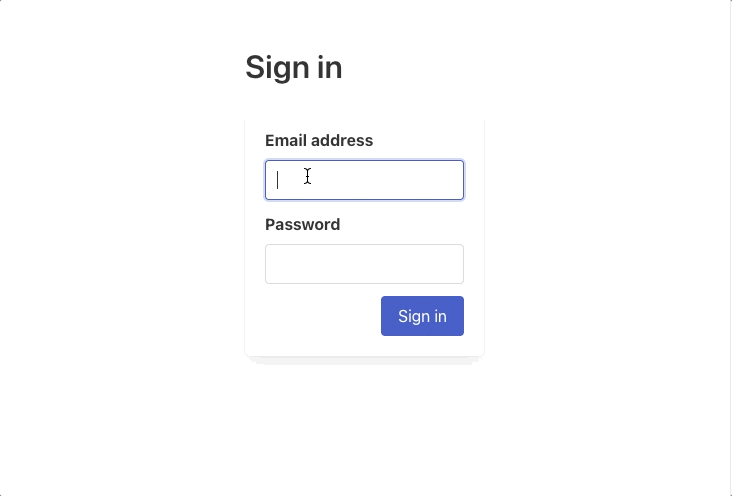
The fun part: Try to break the frontend!
Elm is known for having "no runtime exceptions". We wrote a bunch of code in this guide, but now we have a super reliable sign-in form.
Try to close the API server running at http://localhost:5000, and see how our frontend responds. You can even change the code in api-server/index.js, to make our API send bad JSON or throw an exception.
Even when our API fails, our Elm app won't crash on our users. This is only one page, imagine having that kind of experience across your entire application!
Using local storage
The approach we're using works great while we're using the app, but if we refresh the page– we have to sign-in all over again! Many applications will use the local storage API to save their JSON web tokens. This will make them available even after a user closes the tab and opens our app again later.
To use the local storage API, we'll want to create another custom effect in our Effect module. There's not an Elm package for working with local storage, so we will use Elm ports to send a message to ask JavaScript to take care of this for us.
We'll need to upgrade our src/Effect.elm file to define ports:
port module Effect exposing
( Effect
, none, batch
, ...
, saveUser, clearUser
)
import Json.Encode
-- ...
type Effect msg
= ...
| SendToLocalStorage { key : String, value : Json.Encode.Value }
-- ...
port sendToLocalStorage :
{ key : String
, value : Json.Encode.Value
}
-> Cmd msg
On lines 18–22, we defined our first "port" that can send messages to JavaScript.
For a port to work, we'll need both sides to be added:
- The Elm side – where we define the port, and what kind of data it should send (that's the part we just did!)
- The JavaScript side – where we actually use the data to do stuff (let's do this next!)
In Elm Land, we can create a new src/interop.js file to add JavaScript to our application. Create a new file at src/interop.js, and add this code:
export const flags = ({ env }) => {
// Called before our Elm application starts
return {}
}
export const onReady = ({ env, app }) => {
// Called after our Elm application starts
if (app.ports && app.ports.sendToLocalStorage) {
app.ports.sendToLocalStorage.subscribe(({ key, value }) => {
window.localStorage[key] = JSON.stringify(value)
})
}
}The code within the onReady function checks if app.ports.sendToLocalStorage is available. If it is, we want to subscribe to any messages that Elm might send through that port. Once we get a message, it will have a key and a value, because those are the fields we defined in earlier in src/Effect.elm.
The local storage port is ready to use, so let's make sure to call it anytime a user signs in or out of the application. The best place to handle that is Shared.update:
module Shared exposing (..)
-- ...
update : Route () -> Msg -> Model -> ( Model, Effect Msg )
update route msg model =
case msg of
Shared.Msg.SignIn { token } ->
( { model | token = Just token }
, Effect.batch
[ Effect.pushRoute
{ path = Route.Path.Home_
, query = Dict.empty
, hash = Nothing
}
, Effect.saveUser token
]
)
Shared.Msg.SignOut ->
( { model | token = Nothing }
, Effect.clearUser
)Now when a page sends Effect.signIn, we use Effect.batch to redirect them to the homepage and save that user token in local storage. When a page sends Effect.signOut, we'll also automatically handle clearing the token from local storage.
Loading the token on app startup
We used ports to save and clear the user token, but in order for the feature to work, we'll need to read the user token from local storage and send it into our application. In Elm, we can send in initial application data with flags.
Let's update src/interop.js to pass the token to our Elm application:
export const flags = ({ env }) => {
// Called before our Elm application starts
return {
token: JSON.parse(window.localStorage.token || null)
}
}
// ...And then let's update src/Shared.elm to check those flags for a "token" field:
module Shared exposing (..)
-- ...
type alias Flags =
{ token : Maybe String
}
decoder : Json.Decode.Decoder Flags
decoder =
Json.Decode.map Flags
(Json.Decode.field "token" (Json.Decode.maybe Json.Decode.string))
init : Result Json.Decode.Error Flags -> Route () -> ( Model, Effect Msg )
init flagsResult route =
let
flags : Flags
flags =
flagsResult
|> Result.withDefault { token = Nothing }
in
( { token = flags.token }
, Effect.none
)
-- ...Now that everything is wired up, our application will check local storage for a token, and if it's already there– our application will have a value in the Shared.Model. This will be useful in the next section, when we add auth-only pages and automatic redirects.
Defining auth-only pages
User authentication is such a common need for single-page web applications. For that reason, Elm Land has an Auth module that will allow you to only render pages when a user is signed-in. For this example, we'll make three "auth-only" pages to understand how they work.
The first step is to use elm-land customize to customize the default Auth module.
elm-land customize authThis command will create a new file in src/Auth.elm that looks something like this:
module Auth exposing (User, onPageLoad)
import Auth.Action
import Dict
import Route exposing (Route)
import Route.Path
import Shared
type alias User =
{}
{-| Called before an auth-only page is loaded. -}
onPageLoad : Shared.Model -> Route () -> Auth.Action.Action User
onPageLoad shared route =
Auth.Action.pushRoute
{ path = Route.Path.NotFound_
, query = Dict.empty
, hash = Nothing
}By default, all auth-only pages redirect users to the NotFound_ page when the application starts up. Let's edit this file so it automatically passes the user to any pages that need it, but redirects to /sign-in if there's no user logged in.
module Auth exposing (User, onPageLoad)
-- ...
type alias User =
{ token : String
}
{-| Called before an auth-only page is loaded. -}
onPageLoad : Shared.Model -> Route () -> Auth.Action.Action User
onPageLoad shared route =
case shared.token of
Just token ->
Auth.Action.loadPageWithUser
{ token = token
}
In the case that a user isn't signed in, we can even add a query parameter to let us know which page they were on when the sign-in redirect took place.
This means that if the user was signed out and loaded the /settings page, their new URL would be /sign-in?from=/settings.
We can use this query parameter later to make sure we redirect them to the right page after sign-in, rather than always redirecting to the homepage.
Making the homepage auth only
Now that this is set up, how hard is it to make an existing page auth-only? Let's find out by replacing the original homepage with a new one:
elm-land add page /And then adding these 3 lines of code:
module Pages.Home_ exposing (Model, Msg, page)
import Auth
-- ...
page : Auth.User -> Shared.Model -> Route () -> Page Model Msg
page user shared route =
...
-- ...This is one of the few pieces of Elm Land magic. Adding Auth.User as the first argument to the page function will make that page auth-only. Because of the logic we defined in Auth.elm, this means it will redirect us to /sign-in if we're not signed in.
Now that we've customized the Auth module, we can make any page auth-only by adding Auth.User as the first argument to the page function. Let's do this for two more pages:
elm-land add page /settingselm-land add page /profile/meEach of these can also be made auth-only pages by adding Auth.User as the first argument. Let's try it out:
Making Pages.Settings auth-only
module Pages.Settings exposing (Model, Msg, page)
import Auth
-- ...
page : Auth.User -> Shared.Model -> Route () -> Page Model Msg
page user shared route =
...
-- ...Making Pages.Profile.Me auth-only
module Pages.Profile.Me exposing (Model, Msg, page)
import Auth
-- ...
page : Auth.User -> Shared.Model -> Route () -> Page Model Msg
page user shared route =
...
-- ...Note that we don't want our /sign-in page to be auth-only, or our users won't be able to access it when they are signed out. For that reason, we don't add Auth.User as an argument to the sign in page.
Fetching user data with a token
Right now, there's no UI to show us that there is currently a signed-in user. It's common to display the current user's name, avatar, and email address in your application.
Our /api/sign-in endpoint doesn't return this user data, but there's an /api/me endpoint that will if we pass our user token as a query parameter.
Here's the error we'd get if we didn't include a token in our API request:
GET http://localhost:5000/api/meStatus code: 401
{
"message": "Token is required to access /api/me"
}And here's an the response we'd get with a valid user token:
GET http://localhost:5000/api/me?token=ryans-secret-tokenStatus code: 200
{
"id": "1",
"name": "Ryan Haskell-Glatz",
"profileImageUrl": "https://avatars.githubusercontent.com/u/6187256?v=4",
"email": "ryan@elm.land"
}Adding a Api.Me module
When we wanted to send a request to /api/sign-in, we created a new Api.SignIn module. Now that we want to send a request to /api/me, let's add an Api.Me module.
In a new file at src/Api/Me.elm, we'll add the following code:
module Api.Me exposing (User, get)
import Effect exposing (Effect)
import Http
import Json.Decode
type alias User =
{ id : String
, name : String
, profileImageUrl : String
, email : String
}
decoder : Json.Decode.Decoder User
decoder =
Json.Decode.map4 User
(Json.Decode.field "id" Json.Decode.string)
(Json.Decode.field "name" Json.Decode.string)
(Json.Decode.field "profileImageUrl" Json.Decode.string)
(Json.Decode.field "email" Json.Decode.string)
get :
{ onResponse : Result Http.Error User -> msg
, token : String
}
-> Effect msg
get options =
let
url : String
url =
"http://localhost:5000/api/me?token=" ++ options.token
cmd : Cmd msg
cmd =
Http.get
{ url = url
, expect = Http.expectJson options.onResponse decoder
}
in
Effect.sendCmd cmdFetching the user after signing in
Now that we have a module that can request the current user, we'll want our sign-in page to request the full user before redirecting to the homepage.
Here are the changes that we'll need to make to src/Pages/SignIn.elm:
module Pages.SignIn exposing (Model, Msg, page)
import Api.Me
-- ...
type Msg
= ...
| MeApiResponded String (Result Http.Error Api.Me.User)
update : Msg -> Model -> ( Model, Effect Msg )
update msg model =
case msg of
-- ...
SignInApiResponded (Ok { token }) ->
( model
, Api.Me.get
{ token = token
, onResponse = MeApiResponded token
}
)
-- ...
MeApiResponded token (Ok user) ->
( { model | isSubmittingForm = False }
, Effect.signIn
{ id = user.id
, name = user.name
, profileImageUrl = user.profileImageUrl
, email = user.email
, token = token
}
)
This /api/me endpoint returned more user data, and we want it to be available on all of our auth-only pages. For that reason, we're going to pass in more information to our Effect.signIn function– and update Auth.User to store the extra fields.
When we make these changes, this means that all auth-only pages will have access to an id, name, profile picture, email, and a token for sending API requests.
Elm has your back!
As we begin to add this feature, the Elm compiler will let us know all the spots in our codebase that need updating.
After each file we change, try saving the file to see those helpful compiler messages. Hopefully you'll start to feel how easy adding a new feature is with the help of the Elm compiler!
Here are the series of updates you'll need to make to your code:
1. Updating Effect.signIn and Effect.saveUser
module Effect exposing (..)
-- ...
signIn :
{ token : String
, id : String
, name : String
, profileImageUrl : String
, email : String
}
-> Effect msg
signIn user =
SendSharedMsg (Shared.Msg.SignIn user)
-- ...
saveUser :
{ token : String
, id : String
, name : String
, profileImageUrl : String
, email : String
}
-> Effect msg
saveUser user =
SendToLocalStorage
{ key = "user"
, value =
Json.Encode.object
[ ( "token", Json.Encode.string user.token )
, ( "id", Json.Encode.string user.id )
, ( "name", Json.Encode.string user.name )
, ( "profileImageUrl", Json.Encode.string user.profileImageUrl )
, ( "email", Json.Encode.string user.email )
]
}
clearUser : Effect msg
clearUser =
SendToLocalStorage
{ key = "user"
, value = Json.Encode.null
}
-- ...2. Updating Shared.Model
In our Shared.Model, we should store the entire user instead of just the token. Let's replace the token field with a user field:
module Shared.Model exposing
( Model
, User
)
type alias Model =
{ user : Maybe User
}
type alias User =
{ token : String
, id : String
, name : String
, profileImageUrl : String
, email : String
}( We'll also expose a User type alias for use in src/Auth.elm later! )
3. Updating Shared.Msg
Because Effect.signIn was calling Shared.Msg.SignIn, we'll need to update that Msg variant to accept our extra user fields.
module Shared.Msg exposing (Msg(..))
type Msg
= SignIn
{ token : String
, id : String
, name : String
, profileImageUrl : String
, email : String
}
| SignOut4. Updating the Shared module
In src/Shared.elm, we'll need to take care of a few small edits:
- Changing
Flags,decoder, andinitto expect a user from JavaScript - Changing
updateto edit our newmodel.userfield
module Shared exposing (..)
-- ...
type alias Flags =
{ user : Maybe Shared.Model.User
}
decoder : Json.Decode.Decoder Flags
decoder =
Json.Decode.map Flags
(Json.Decode.field "user" (Json.Decode.maybe userDecoder))
userDecoder : Json.Decode.Decoder Shared.Model.User
userDecoder =
Json.Decode.map5 Shared.Model.User
(Json.Decode.field "token" Json.Decode.string)
(Json.Decode.field "id" Json.Decode.string)
(Json.Decode.field "name" Json.Decode.string)
(Json.Decode.field "profileImageUrl" Json.Decode.string)
(Json.Decode.field "email" Json.Decode.string)
init : Result Json.Decode.Error Flags -> Route () -> ( Model, Effect Msg )
init flagsResult route =
let
flags : Flags
flags =
flagsResult
|> Result.withDefault { user = Nothing }
in
( { user = flags.user }
, Effect.none
)
-- ...
update : Route () -> Msg -> Model -> ( Model, Effect Msg )
update route msg model =
case msg of
Shared.Msg.SignIn user ->
( { model | user = Just user }
, Effect.batch
[ Effect.pushRoute
{ path = Route.Path.Home_
, query = Dict.empty
, hash = Nothing
}
, Effect.saveUser user
]
)
Shared.Msg.SignOut ->
( { model | user = Nothing }
, Effect.clearUser
)
-- ...5. Updating the Auth module
module Auth exposing (User, onPageLoad)
import Shared.Model
-- ...
type alias User =
Shared.Model.User
onPageLoad : Shared.Model -> Route () -> Auth.Action.Action User
onPageLoad shared route =
case shared.user of
Just user ->
Auth.Action.loadPageWithUser user
-- ...6. Updating our src/interop.js file
The Elm compiler can't remind you about the code on the JavaScript side, so whenever you are working with ports– be sure to check if your JS needs any updating.
In this case, we need to send user instead of token when our application starts up:
export const flags = ({ env }) => {
// Called before our Elm application starts
return {
user: JSON.parse(window.localStorage.user || null)
}
}
// ...Adding a sidebar layout
To make it look nice, and show all the user authentication stuff is working as expected, let's add a sidebar layout that should be used on every page.
This sidebar will show the currently signed-in user, and offer an easy way to sign out:
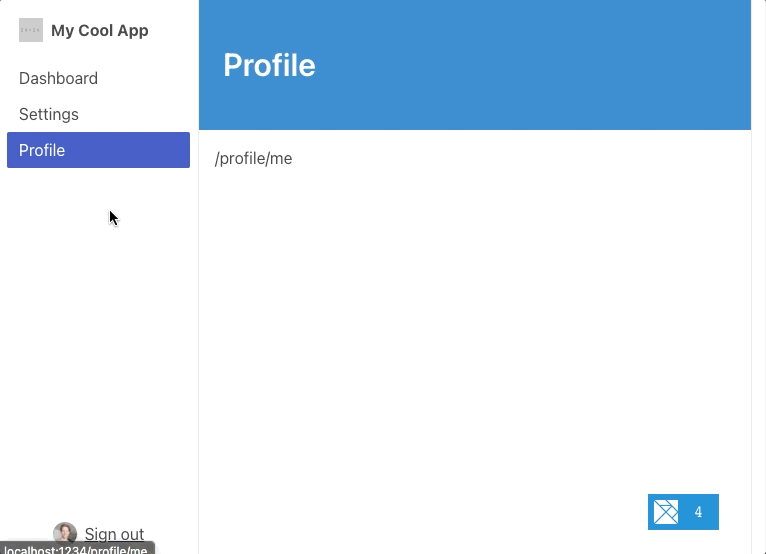
Adding a new layout
Let's use the elm-land add command to add a new layout to our application:
elm-land add layout SidebarHere's the new code in the "src/Layouts/Sidebar.elm" file we just created
module Layouts.Sidebar exposing (Model, Msg, Props, layout)
import Effect exposing (Effect)
import Html exposing (Html)
import Html.Attributes exposing (class)
import Layout exposing (Layout)
import Route exposing (Route)
import Shared
import View exposing (View)
type alias Props =
{}
layout : Props -> Shared.Model -> Route () -> Layout Model Msg contentMsg
layout props shared route =
Layout.new
{ init = init
, update = update
, view = view
, subscriptions = subscriptions
}
-- MODEL
type alias Model =
{}
init : () -> ( Model, Effect Msg )
init _ =
( {}
, Effect.none
)
-- UPDATE
type Msg
= ReplaceMe
update : Msg -> Model -> ( Model, Effect Msg )
update msg model =
case msg of
ReplaceMe ->
( model
, Effect.none
)
subscriptions : Model -> Sub Msg
subscriptions model =
Sub.none
-- VIEW
view :
{ toContentMsg : Msg -> contentMsg
, content : View contentMsg
, model : Model
}
-> View contentMsg
view { toContentMsg, model, content } =
{ title = content.title
, body =
[ Html.text "Sidebar"
, Html.div [ class "page" ] content.body
]
}Customizing our layout
To get this layout looking the way we want, we'll need to take these three steps:
1. Allow pages to pass in a title and user
When we use this layout in our pages later, we'll see how each page can send in layout "props".
In this example, our sidebar layout will have a title at the top of each page. It will also need the current user, for display in the sidebar itself.
Let's modify src/Layouts/Sidebar.elm to allow each page to pass in those details:
module Layouts.Sidebar exposing (Props, Model, Msg, layout)
import Auth
-- ...
type alias Props =
{ title : String
, user : Auth.User
}
-- ...By modifying the Props type, our layout will ask each page to provide those two fields before it can be rendered. We'll cover that soon, when we learn about the Page.withLayout type.
2. Passing props and route to view
We can provide the props, shared, or route values to any function we'd like by passing the value in as an input.
For our sidebar we'll want props and route available in our view function, so that the props.title and props.user values are available when we render the HTML for the page.
Having the route value will let us highlight the current page so our users know where they are.
Here's how we can pass those values into our view function:
module Layouts.Sidebar exposing (Props, Model, Msg, layout)
-- ...
layout : Props -> Shared.Model -> Route () -> Layout Model Msg contentMsg
layout props shared route =
Layout.new
{ init = init
, update = update
, view = view props route
, subscriptions = subscriptions
}
-- ...
view :
Props
-> Route ()
->
{ toContentMsg : Msg -> contentMsg
, content : View contentMsg
, model : Model
}
-> View contentMsg
view props route { toContentMsg, model, content } =
{ title = content.title
, body =
[ Html.text "Sidebar"
, Html.div [ class "page" ] content.body
]
}In the next step, we'll use this information to render the sidebar layout. Now that we have Props and Route (), we'll have everything we need.
"Need route in your init function?"
We can use this same strategy to pass in data to init, update, or subscriptions.
For example, if you want your init function to have access to the current URL, you can do the same trick with init and route:
module Layouts.Sidebar exposing (Props, Model, Msg, layout)
-- ...
layout : Props -> Shared.Model -> Route () -> Layout Model Msg contentMsg
layout props shared route =
Layout.new
{ init = init route
, update = update
, view = view props
, subscriptions = subscriptions
}
-- ...This will make route available to init, and you can access any URL information you need.
( We won't need to do this for the sidebar layout, this section is just to show you the high-level idea! )
3. Updating view to make things look nice
Here's the code we can add to our view function to make things look official:
module Layouts.Sidebar exposing (Props, Model, Msg, layout)
import Html.Attributes exposing (alt, class, classList, src, style)
import Route.Path
-- ...
view :
Props
-> Route ()
->
{ toContentMsg : Msg -> contentMsg
, content : View contentMsg
, model : Model
}
-> View contentMsg
view props route { toContentMsg, model, content } =
{ title = content.title ++ " | My Cool App"
, body =
[ Html.div [ class "is-flex", style "height" "100vh" ]
[ viewSidebar
{ user = props.user
, route = route
}
, viewMainContent
{ title = props.title
, content = content
}
]
]
}
viewSidebar : { user : Auth.User, route : Route () } -> Html msg
viewSidebar { user, route } =
Html.aside
[ class "is-flex is-flex-direction-column p-2"
, style "min-width" "200px"
, style "border-right" "solid 1px #eee"
]
[ viewAppNameAndLogo
, viewSidebarLinks route
, viewSignOutButton user
]
Adding layout to our pages
Every page can opt-in to using a layout using the Page.withLayout function. This function allows every page to define which layout they'd like to use. Elm Land generates a module named Layouts that lets you pick a layout, including any props you need.
Here's an example with src/Pages/Home_.elm:
module Pages.Home_ exposing (Model, Msg, page)
import Layouts
-- ...
page : Auth.User -> Shared.Model -> Route () -> Page Model Msg
page user shared route =
Page.new
{ init = init
, update = update
, subscriptions = subscriptions
, view = view
}
|> Page.withLayout (toLayout user)
toLayout : Auth.User -> Model -> Layouts.Layout Msg
toLayout user model =
Layouts.Sidebar
{ title = "Dashboard"
, user = user
}
Adding the layout to Settings and Profile
You can do the same technique for any page you'd like to use the new Sidebar layout.
Here are the changes for src/Pages/Settings.elm:
module Pages.Settings exposing (Model, Msg, page)
import Layouts
-- ...
page : Auth.User -> Shared.Model -> Route () -> Page Model Msg
page user shared route =
Page.new
{ init = init
, update = update
, subscriptions = subscriptions
, view = view
}
|> Page.withLayout (toLayout user)
toLayout : Auth.User -> Model -> Layouts.Layout Msg
toLayout user model =
Layouts.Sidebar
{ title = "Settings"
, user = user
}
And here are the changes for src/Pages/Profile/Me.elm:
module Pages.Profile.Me exposing (Model, Msg, page)
import Layouts
-- ...
page : Auth.User -> Shared.Model -> Route () -> Page Model Msg
page user shared route =
Page.new
{ init = init
, update = update
, subscriptions = subscriptions
, view = view
}
|> Page.withLayout (toLayout user)
toLayout : Auth.User -> Model -> Layouts.Layout Msg
toLayout user model =
Layouts.Sidebar
{ title = "Profile"
, user = user
}
Now when you visit the http://localhost:1234, here's what you should see the sidebar links are working as expected:
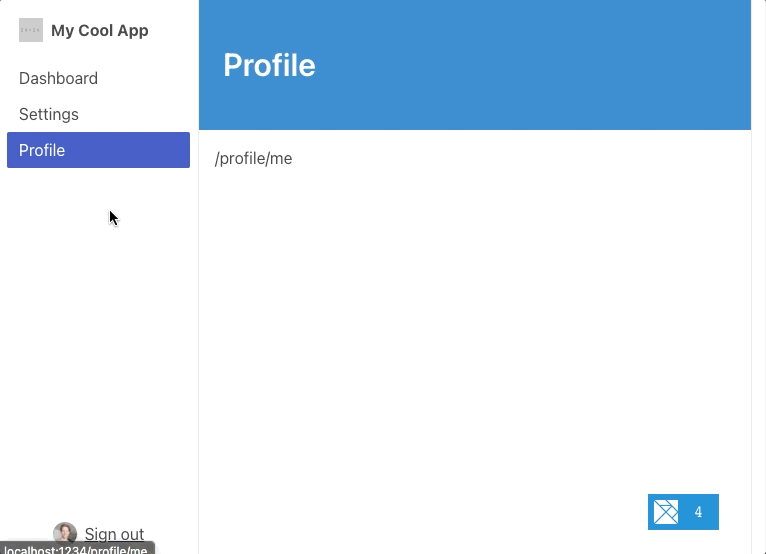
Implementing sign out
When we click the "Sign out" button, nothing is happening! This is the last thing we'll need to implement for this example to be complete– so let's do it!
You may have noticed that our layout's view function is a bit more complicated than our page's view function.
Understanding the role of "contentMsg"
There's this new View contentMsg type that's being returned, instead of the normal View Msg you may have expected to see. One of the constraints of Elm is that lists cannot return items of different types.
If we want our HTML to send layout messages and page messages, we're going to need to convert them into one common type: contentMsg. For this reason, we'll need to use Html.map toContentMsg anywhere we want to use Html Msg within a layout file.
Here's an example of how we can upgrade viewSidebar to return Html Msg, and then convert the output to the common Html contentMsg type:
module Layouts.Sidebar exposing (Props, Model, Msg, layout)
-- ...
view :
Props
-> Route ()
->
{ toContentMsg : Msg -> contentMsg
, content : View contentMsg
, model : Model
}
-> View contentMsg
view props route { toContentMsg, model, content } =
{ title = content.title ++ " | My Cool App"
, body =
[ Html.div [ class "is-flex", style "height" "100vh" ]
[ viewSidebar
{ user = props.user
, route = route
}
|> Html.map toContentMsg
, viewMainContent
{ title = props.title
, content = content
}
]
]
}
viewSidebar : { user : Auth.User, route : Route () } -> Html Msg
viewSidebar { user, route } =
...
-- ...Now that we've upgraded viewSidebar to return Html Msg ( rather than the generic, lowercase Html msg from before ), we'll be able to send actual Msg values when a user clicks the "Sign out" button.
Let's add in the "Sign out" feature, so it's available for every page that uses our sidebar layout:
module Layouts.Sidebar exposing (Props, Model, Msg, layout)
import Html.Events
-- ...
type Msg
= UserClickedSignOut
update : Msg -> Model -> ( Model, Effect Msg )
update msg model =
case msg of
UserClickedSignOut ->
( model
, Effect.signOut
)
-- ...
viewSignOutButton : Auth.User -> Html Msg
viewSignOutButton user =
Html.button
[ class "button is-text is-fullwidth"
, Html.Events.onClick UserClickedSignOut
]
[ Html.div [ class "is-flex is-align-items-center" ]
[ Html.figure [ class "image is-24x24" ]
[ Html.img
[ class "is-rounded"
, src user.profileImageUrl
, alt user.name
]
[]
]
, Html.span [ class "pl-2" ] [ Html.text "Sign out" ]
]
]
-- ...That's it!
We just added user authentication to an app, introduced The complete source code for this example is available here on GitHub.
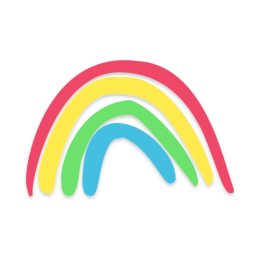 Elm Land
Elm Land